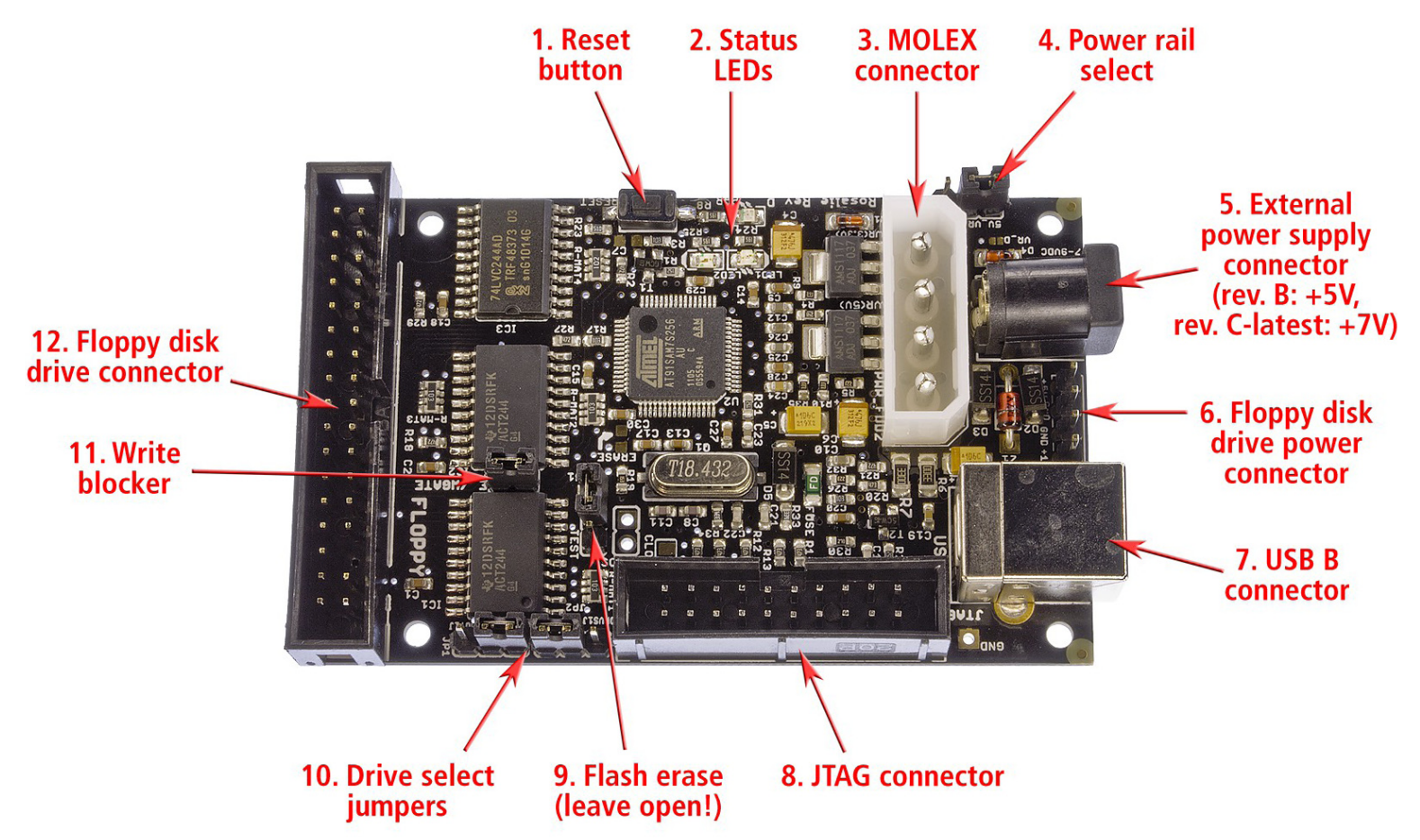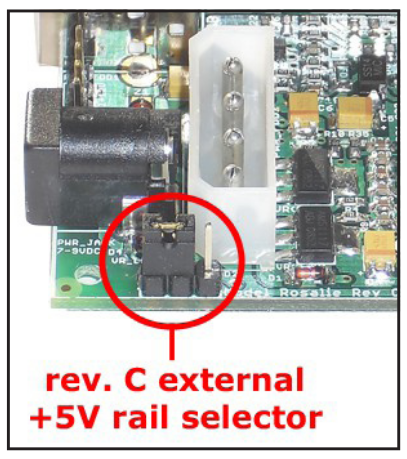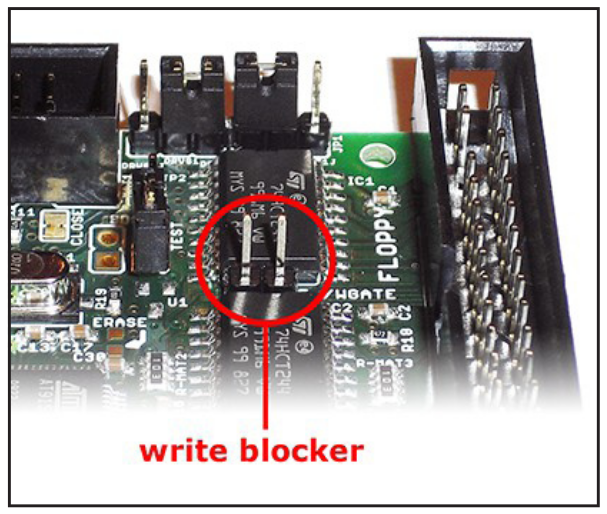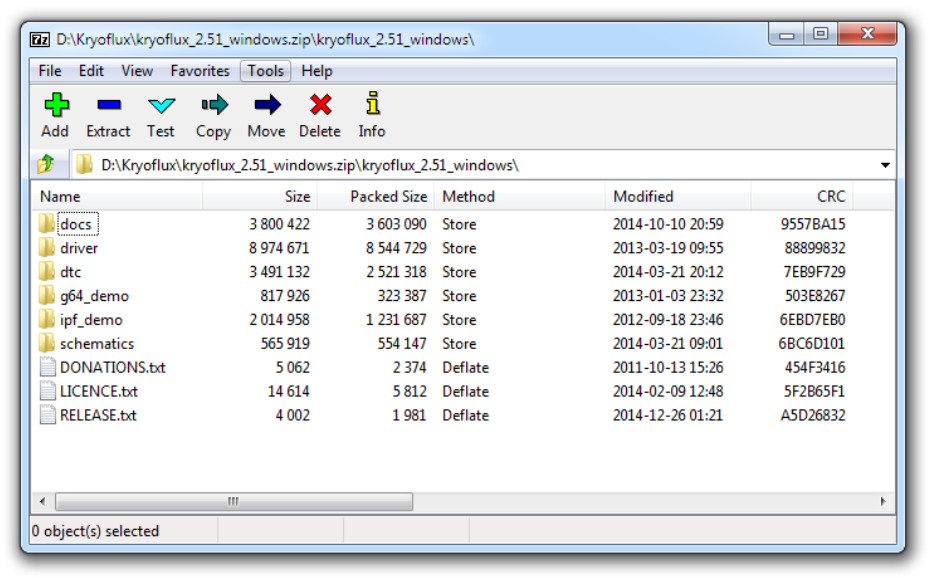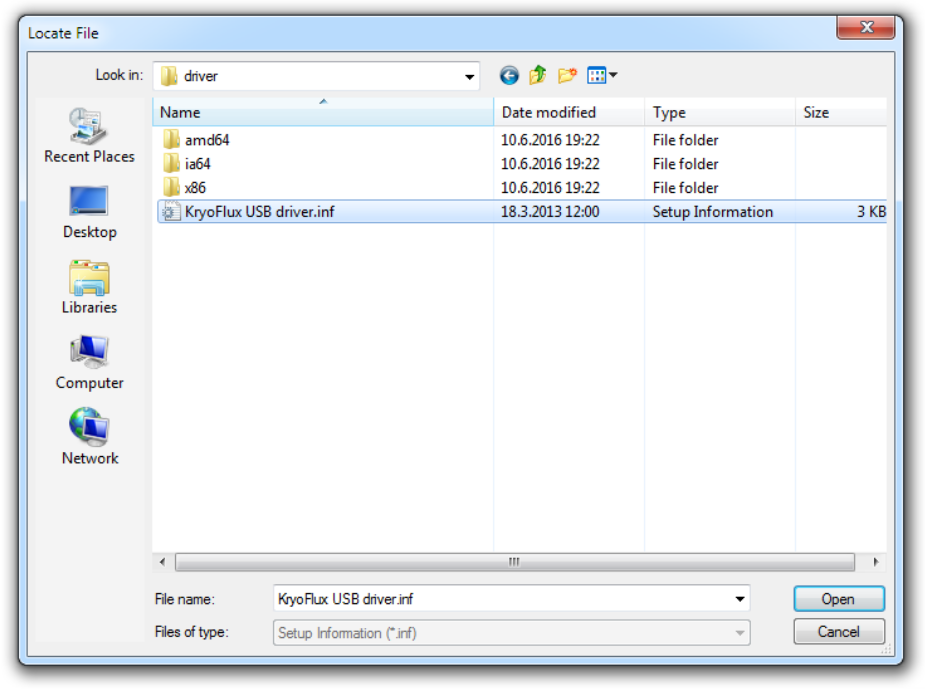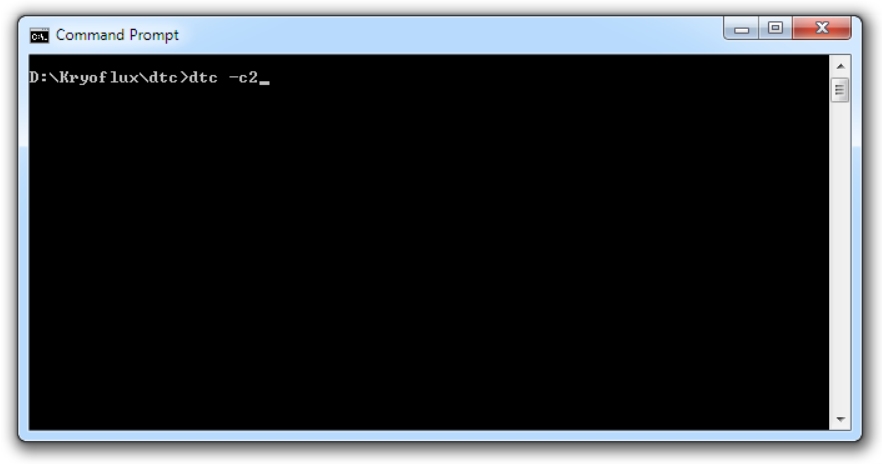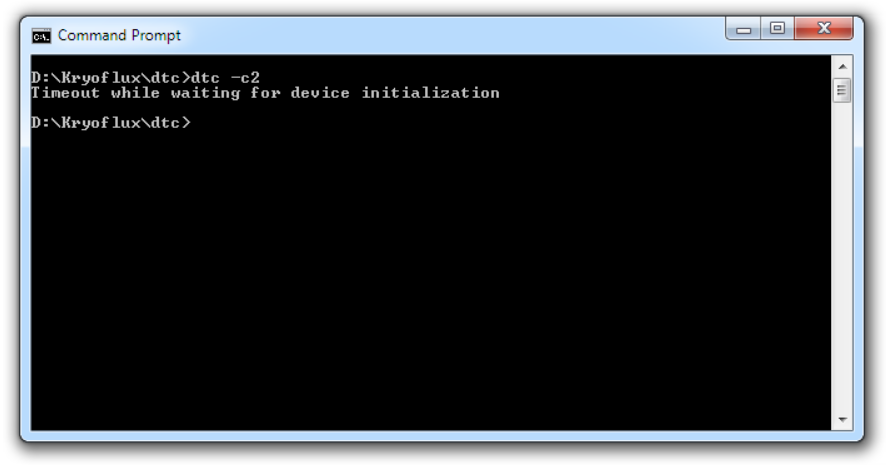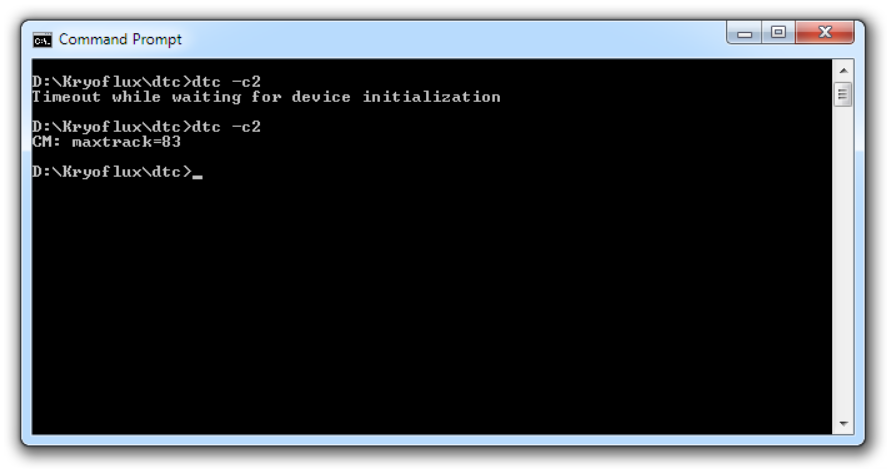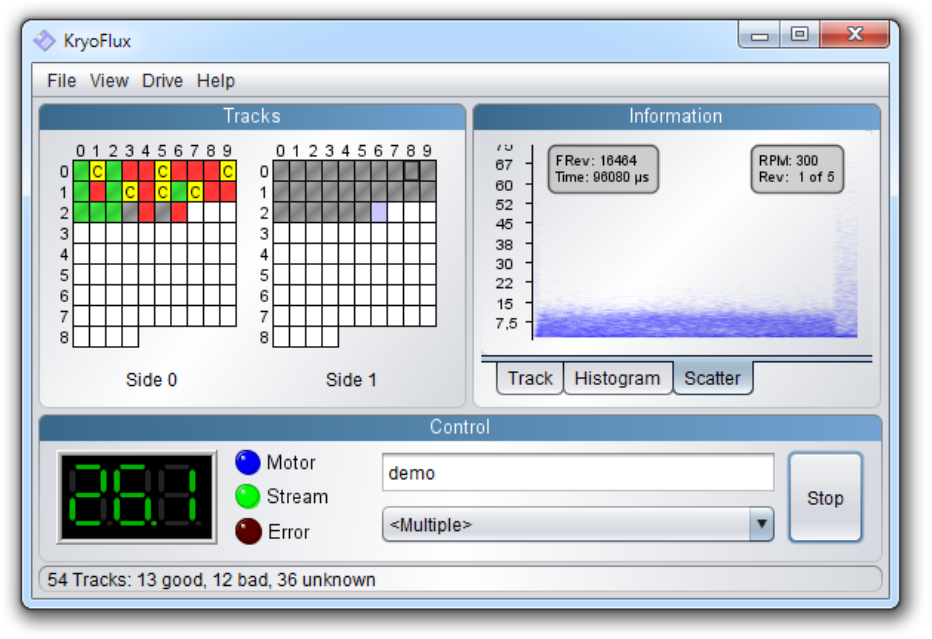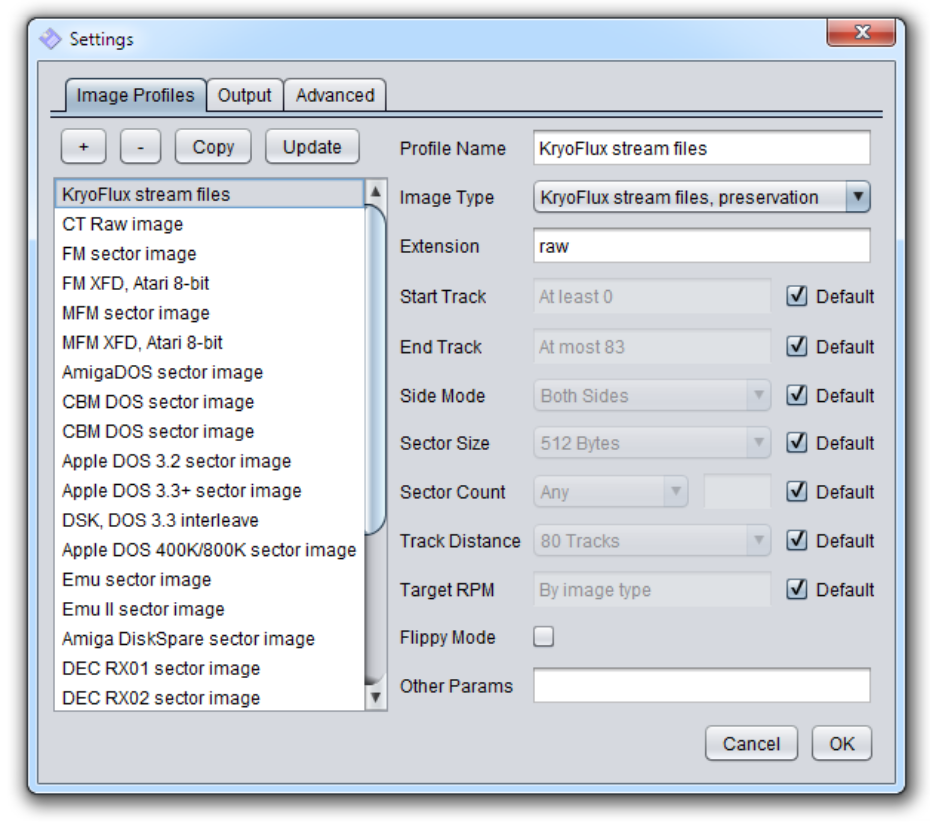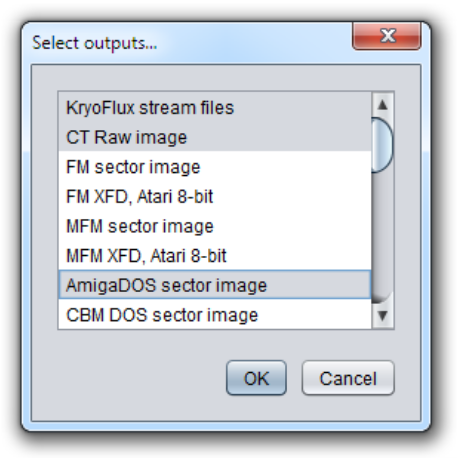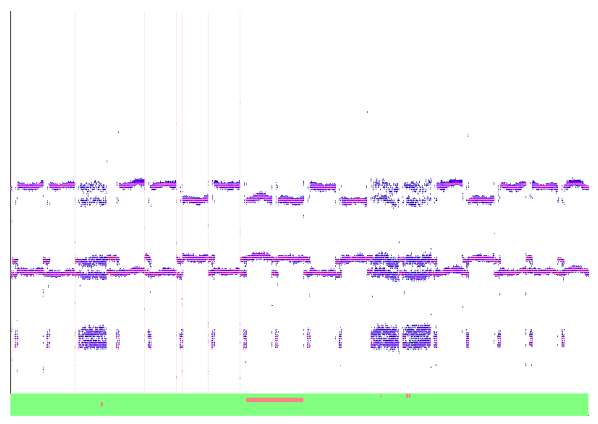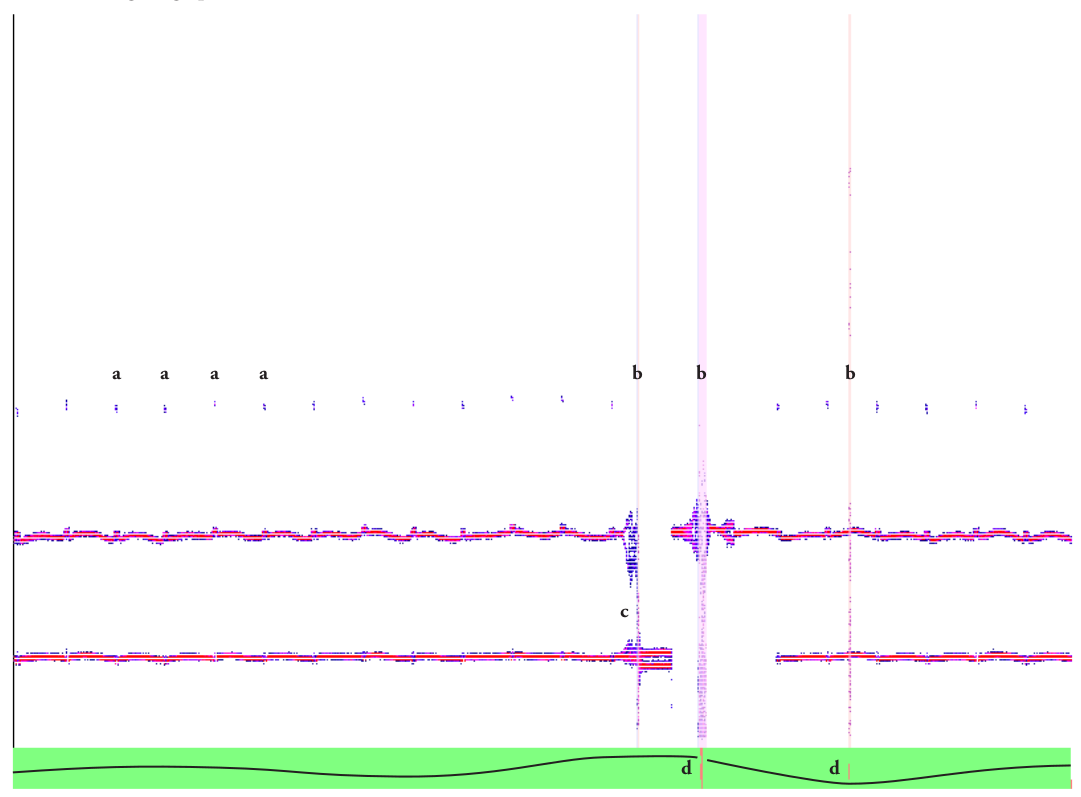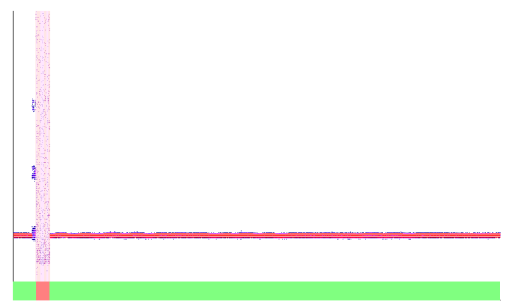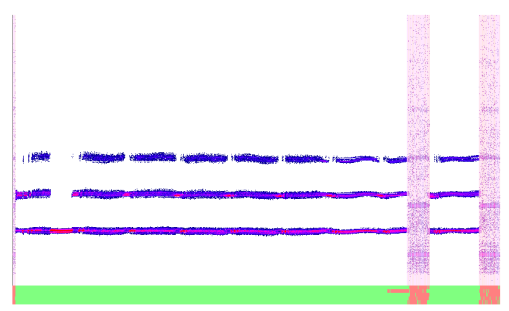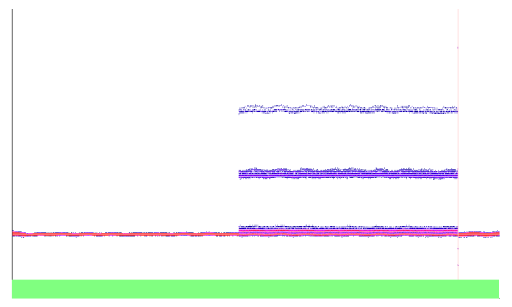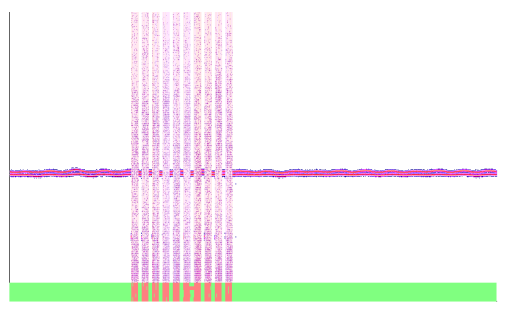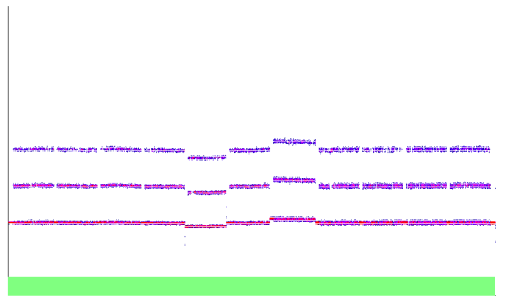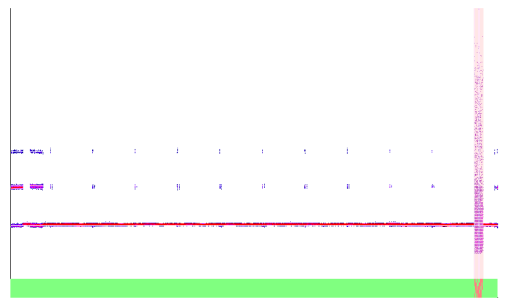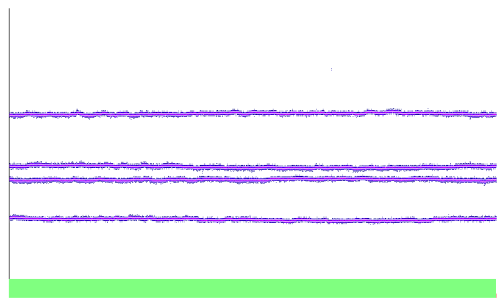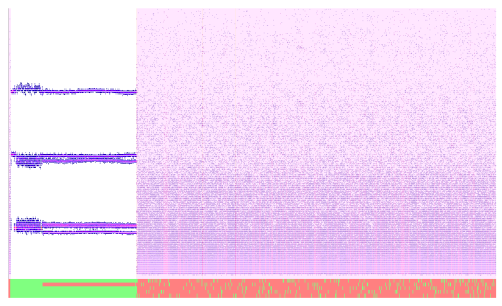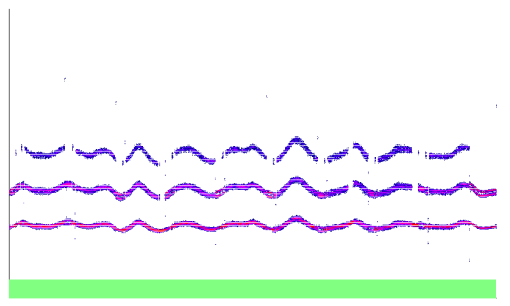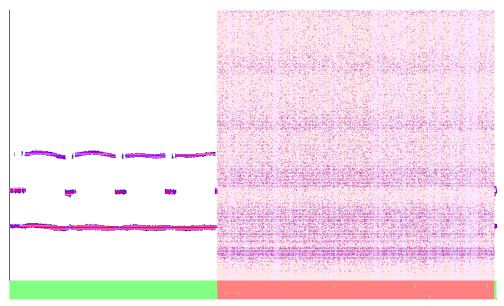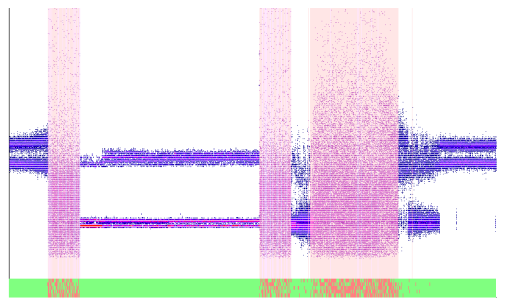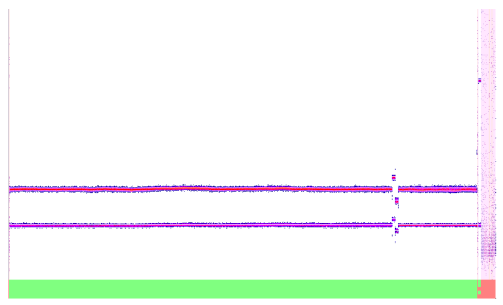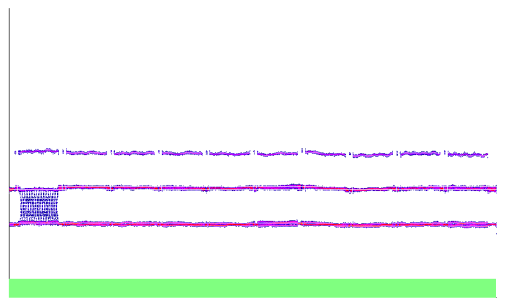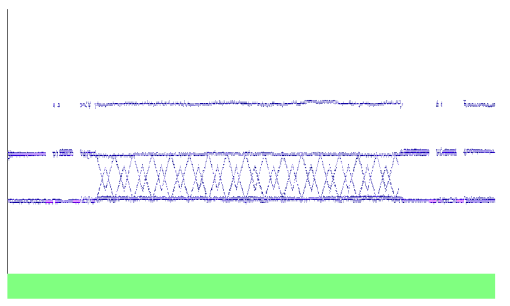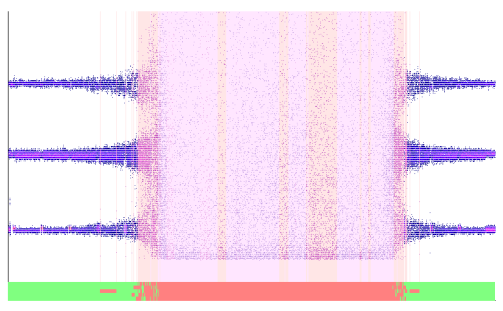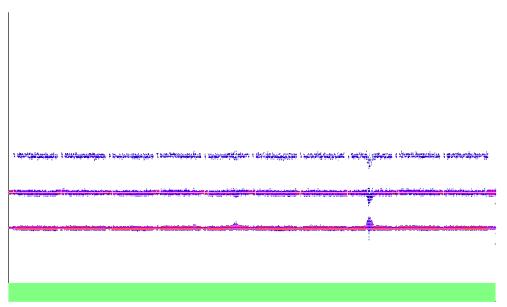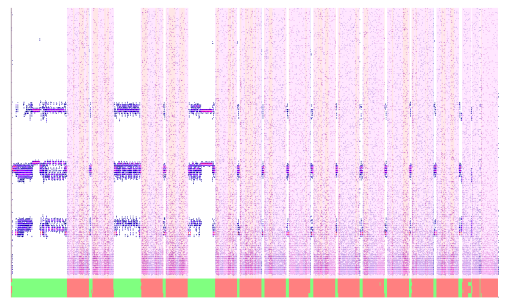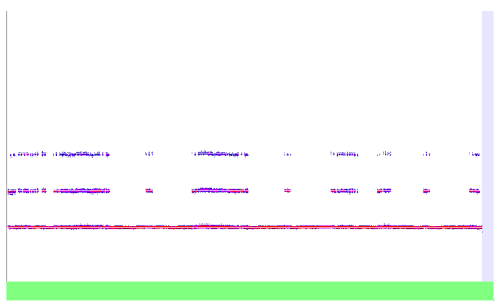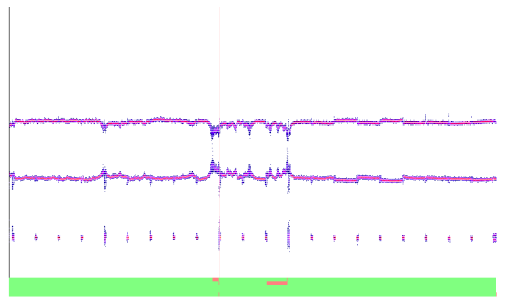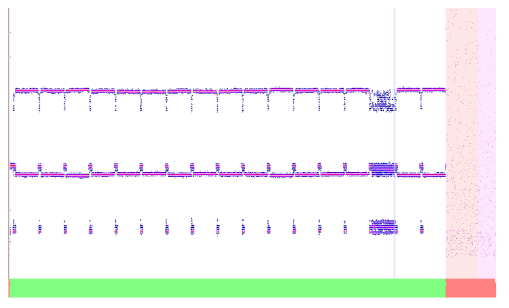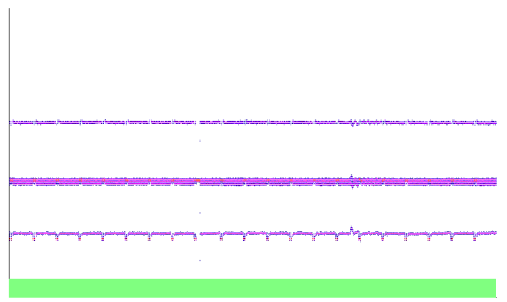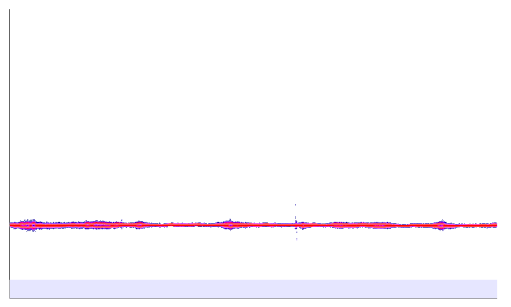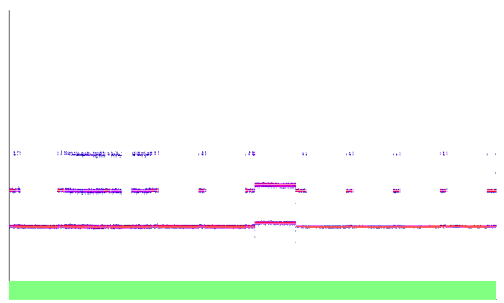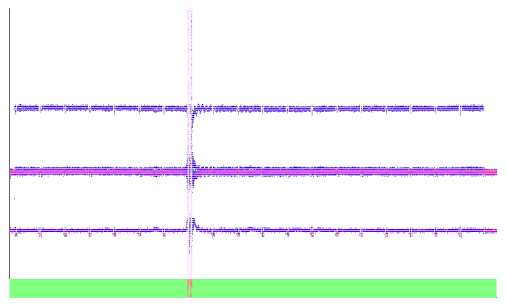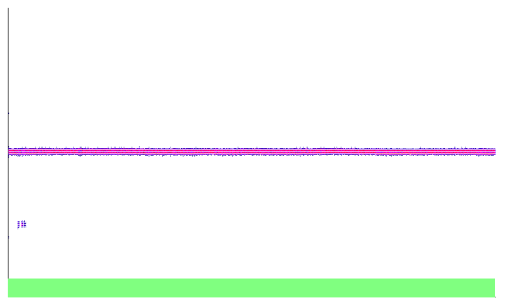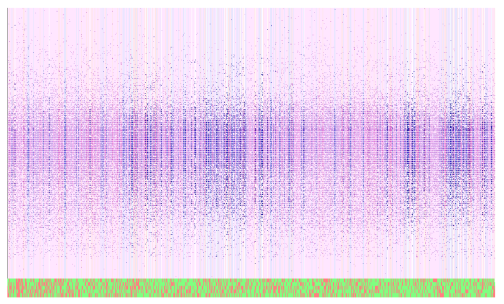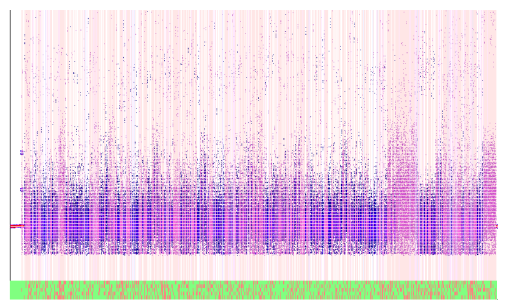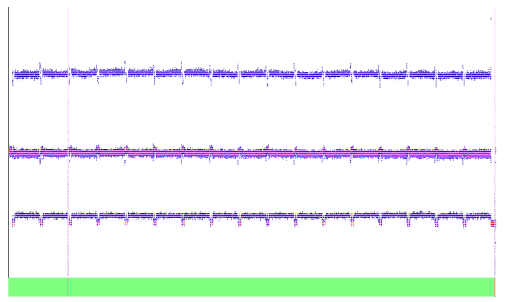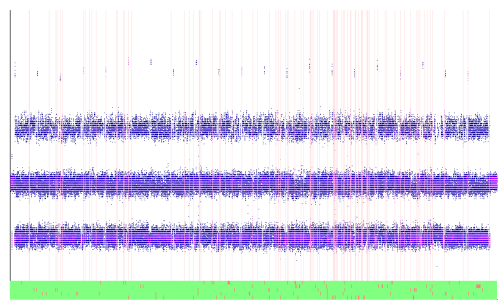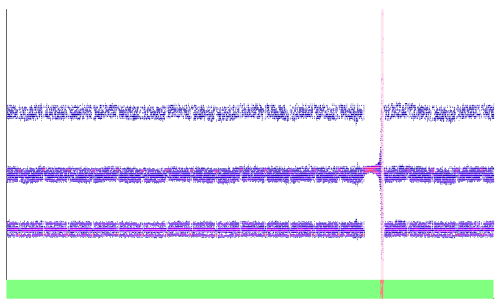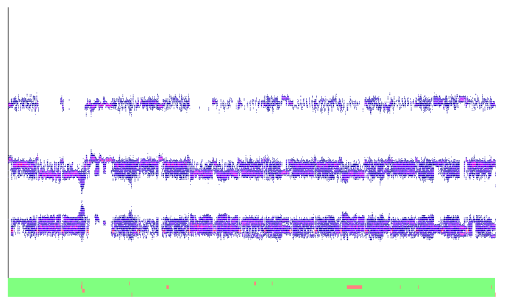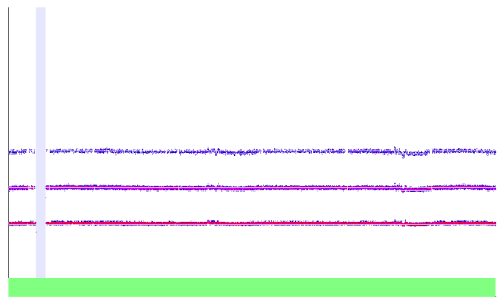KYROFLUX MANUAL
- KYROFLUX 메뉴얼
High Definition Flux Sampler for USB
© 2009–2021 István Fábián and KryoFlux Products & Services Limited
KryoFlux DiskTool Console (DTC) and KryoFlux firmware engineered and written by István Fábián; additional product design and documentation by Christian Bartsch; Linux port by Adam Nielsen; macOS port by Alexander Coers; Amiga OS 4 port by Marcus Comstedt; DiskTool Console UI by Kieron Wilkinson; hardware layout by Lars Reichel, Stefan Herzog and Olimex Ltd; Logo by Christian Krapp; project support by the Softpres team.
Original hardware design "Cyclone20" and proof of concept by Richard Aplin Thanks to our beta testers, especially Dirk Verwiebe. Additional thanks to Jean-François del Nero, Toni Wilen, those we forgot to mention and the communities of English Amiga Board (http://eab.abime.net) and Amiga & Phoenix Community (http://a1k.org) for morale, support and ideas.
Manual Revision 1.26, DTC version 3.00 (2021-3-18)
www.kryoflux.com | forum.kryoflux.com
For commercial use: kryoflux.com/licensing | licensing@kryoflux.com
주의:
This is commercial software, which is free for private, non-commercial use. Please see licence.txt for detailed information. The hardware design itself is free to explore and experiment with. Notwithstanding of the terms of the licence you are allowed to change, modify and improve the hardware design provided as long as you make your changes public and freely available as well. The design may not be ex-ploited commercially (e.g. PCBs or assembled units sold where money is changing hands, regardless of profit) unless approved by us. Individuals interested in building and/or labelling the the hardware as “KryoFlux” and/or “designed by Softpres” must get prior written approval. This is to make sure an official hardware layout is used to prevent people from buying broken hardware associated with our name and trademarks. The Software Preservation Society, Softpres and KryoFlux are trademarks of The Software Preservation Society and KryoFlux Products & Services Ltd. The following information is provided as is. Any hardware made according to the enclosed schematics is built at the user’s own risk. There are no guarantees that the information contained herein is complete or correct. KryoFlux is a registered trademark of KryoFlux GmbH. Used with permission. All (registered) trademarks are the property of their respective owners and are used for informational purposes only.
이것은 비상업적인 개인을 대상으로 무료로 제공되는 상업용 소프트웨어입니다. 자세한 내용은 license.txt를 참조하십시오. 하드웨어 디자인 자체는 자유롭게 탐색하고 실험할 수 있습니다. 라이센스 조건에도 불구하고 변경 사항을 공개하고 무료로 사용할 수 있는 한 제공된 하드웨어 디자인을 변경, 수정 및 개선할 수 있습니다. 디자인은 우리의 승인이 없는 한 상업적으로 악용될 수 없습니다(예: 이익에 관계없이 돈이 바뀌는 곳에서 판매되는 PCB 또는 조립된 장치). 하드웨어에 대해 "KryoFlux" 및/또는 "Softpres에서 설계" 조건으로 제작 및/또는 레이블링하는 데 관심이 있는 개인은 사전 서면 승인을 받아야 합니다. 이 조건들은 공식 하드웨어 레이아웃을 사용해서 사람들이 당사 이름 및 상표와 관련된 고장난 하드웨어를 구매하는 것을 방지하기 위한 것입니다. Software Preservation Society, Softpres 및 KryoFlux 는 Software Preservation Society 및 KryoFlux Products & Services Ltd. 의 상표입니다. 다음 정보는 있는 그대로 제공됩니다. 동봉된 회로도에 따라 제작된 모든 하드웨어는 사용자의 책임하에 제작됩니다. 여기에 포함된 정보가 완전하거나 정확하다는 보장은 없습니다. KryoFlux 는 KryoFlux GmbH 의 등록 상표이며, 허가를 받아 사용합니다. 모든(등록된) 상표는 해당 소유자의 자산이며 정보 제공의 목적으로만 사용됩니다.
사용법(사용대상):
Read, convert, store and write contents of various legacy disk formats, including but not limited to: Acorn Electron, Apple, Amstrad CPC, Archimedes, Atari 8-bit, Atari ST, BBC, Commodore 64, Commodore Amiga, MSX, IBM PC, PC-8801, Sam Coupe, Spectrum, E-MU Emulator II and many others that were stored on a 3", 3.5", 5.25" and 8" media.
Acorn Electron, Apple, Amstrad CPC, Archimedes, Atari 8비트, Atari ST, BBC, Commodore 64, Commodore Amiga, MSX, IBM PC를 포함하되 이에 국한되지 않는 다양한 레거시 디스크 형식의 콘텐츠 읽기, 변환, 저장 및 쓰기 , PC-8801, Sam Coupe, Spectrum, E-MU Emulator II 및 3", 3.5", 5.25" 및 8" 미디어에 저장된 많은 기타.
서문:
KryoFlux by definition refers to the concept of the following project as well as the hardware design itself. While exact details on the hardware and the design are contained in the hardware section below, one should note that KryoFlux is based on the concept of having a small interface adapter using an ATMEL ARM CPU doing the actual sampling. The software side is divided into a dedicated driver for various flavours of Windows, the DiskTool Console (DTC), a flexible software for capturing flux transition data, and the firmware for the ARM board.
KryoFlux 는 하드웨어 설계 자체뿐만 아니라 다음 프로젝트의 개념을 정의하는 의미입니다. 하드웨어 및 설계에 대한 정확한 세부 정보는 아래 하드웨어 섹션에 포함되어 있지만 KryoFlux 자체는 실제 샘플링을 수행하는 ATMEL ARM CPU 를 사용하는 작은 인터페이스 어댑터 까지 포함되는 개념을 기반으로 한다는 점에 유의해야 합니다. 소프트웨어 쪽은 다양한 Windows 버전용 전용 드라이버, DTC(DiskTool Console), 플럭스 전환 데이터 캡처(for capturing flux transition data)를 위한 유연한 소프트웨어 및 ARM 보드용 펌웨어로 구분됩니다.
소개:
While today’s computers store data on huge hard disks, optical media or even now solid state drives, legacy computers utilized cassettes and floppy disks. Whereas data stored on compact cassettes can be easily sampled using a tape recorder and a sampling device, like a standard sound card found in any modern PC, floppy disks have several shapes and sizes and even more ways to actually store the data on them. Standard PC floppy controllers actually try to interpret and analyse the data before handing it over to the operating system. While some controllers can be tricked into delivering more "raw" data as they should, most of them simply can not be used to read anything but IBM PC compatible formatted media using MFM coding.
오늘날의 컴퓨터는 거대한 하드 디스크, 광 미디어 또는 심지어 SSD(solid state drives)에 데이터를 저장하지만 레거시 컴퓨터는 카세트와 플로피 디스크를 사용합니다. 소형 카세트에 저장된 데이터는 테이프 레코더와 샘플링 장치를 사용하여 쉽게 샘플링할 수 있는 반면, 모든 최신 PC에서 볼 수 있는 표준 사운드 카드처럼 플로피 디스크에는 여러가지의 모양과 크기가 있으며, 실제로 데이터를 저장하는 훨씬 더 많은 방법도 존재합니다. 표준 PC 플로피 컨트롤러는 실제로 데이터를 운영 체제에 넘기기 전에 해석 및 분석을 시도합니다. 일부 컨트롤러는 더 많은 "원시(raw)" 데이터를 전달하도록 속일 수 있지만 대부분은 MFM 부호화를 사용하기 때문에 IBM PC 호환 형식 미디어 외에는 아무 것도 읽을 수 없습니다.
KryoFlux replaces any standard controller and makes data from an attached disk drive available as a flux data stream.
KryoFlux 는 모든 표준 컨트롤러를 대체하며, 연결된 디스크 드라이브의 데이터를 플럭스 데이터 스트림(flux data stream)으로 사용할 수 있도록 합니다.
Every magnetic disk, regardless of type or size, stores data by changing the orientation of ferro oxide particles bound onto a durable and flexible plastic platter. The data itself is represented as "flux transitions" aka "flux reversals" which indicate a change of the polarity of the magnetic field. Because it is impossible to actually read the orientation of the particles on the disk surface using the head designs used, the only way to define data is by flux changes. This requires the disk to be spinning because without movement, no AC current is induced in the head. The actual data is normally coded using a scheme like FM, MFM or GCR. While MFM is the most popular scheme (in fact it just survived long enough) used on floppy disks, there are many other ways to encode and represent logical 0 and 1. Error detection and error correction is beyond what is stored in fluxes – both need interpretation of the signal and knowledge about the scheme used for writing to determine if the readout is correct or not.
모든 자기 디스크는 유형이나 크기에 관계없이 내구도가 존재하는 유연한 플라스틱 플래터에 결합된 산화철 입자의 방향을 변경하여 데이터를 저장합니다. 데이터 자체는 자기장의 극성 변화를 나타내는 "플럭스 반전(flux transitions)"이라고도 부르는 "플럭스 전환("flux reversals)"으로 표시됩니다. 데이터를 기록할때 사용된 드라이브의 헤드 디자인을 사용해서 디스크 표면에서 입자의 방향까지를 읽어내는 것은 불가능하기 때문에 데이터를 정의하는 유일한 방법은 플럭스 변환(flux changes) 뿐입니다. 디스크가 움직이지 않으면 헤드에 AC 전류가 유도되지 않기 때문에 디스크는 회전해야 합니다. 실제 데이터는 일반적으로 FM, MFM 또는 GCR과 같은 체계를 사용하여 부호화됩니다. MFM 은 플로피 디스크에서 사용되는 가장 인기 있는 방식(사실은 충분히 오래 살아남음)이지만, 논리적인 0과 1을 부호화해서 나타내는 다른 많은 방법도 있습니다. 오류 감지 및 오류 수정은 flux 에 저장된 것 이상의 수준이며, 둘 다 판독이 올바르게 되었는지의 여부를 결정하기 위해 쓰기에 사용된 체계에 대한 지삭 및 신호 해석등이 필요합니다.
While optical media produced in a pressing plant can last for ages so to speak, magnetic media has a proven life span somewhere between five to 30 years, with the latter only applying to media which was stored under ideal conditions. The higher the capacity of the platter, the higher the risk of the media failing early.
말하자면, 프레싱 공장에서 생산된 광학 매체(CD 등)는 오랜 기간 동안 지속될 수 있습니다만, 자기 매체는 5년에서 30년 사이의 입증된 수명을 가지며, 후자(30년)는 이상적인 조건에서 보관된 매체에만 적용됩니다. 플래터의 용량이 높을수록 미디어가 일찍 고장날 위험은 높아집니다.
시스템 요구사항:
Computer with 32bit or 64bit flavour Windows (Vista or later), macOS (10.5 or later), Linux or Amiga OS 4; Dual Core, Atom or equivalent processor running at 1.6GHz or more; 1GB of RAM; a native USB 2.0 port; free hard disk space to store tools (~10MB) plus dump data. For best results, KryoFlux must be attached directly to the computer without any hubs or cable extensions inbetween. Due to the precise timing required, results with hubs can be mixed with the possibility of complete failure as well!
32비트 또는 64비트 버전의 컴퓨터 Windows(Vista 이상), macOS(10.5 이상), Linux 또는 Amiga OS 4; 듀얼 코어, Atom 또는 1.6GHz 이상에서 실행되는 동급 프로세서; 1GB RAM; 기본 USB 2.0 포트; 도구(~10MB)와 덤프 데이터를 저장할 수 있는 하드 디스크 여유 공간등이 필요합니다. 최상의 결과를 얻으려면 KryoFlux 를 허브나 케이블 연장 없이 컴퓨터에 직접 연결해야 합니다. 정확한 타이밍이 필요하기 때문에 USB 허브등을 사용하는 경우의 결과는 완전한 실패와 섞여 버릴 수 있습니다!(실패의 요인이 늘어나서 뒤죽박죽 되어버릴 수 있다는 얘기입니다)
You also need a floppy disk drive with a standard 34 pin connector. Please note that KryoFlux was mainly developed for HD 3.5” (“1.44MB”) and HD 5.25” (“1.2MB”) drives. It also works well with selected 3” (e.g. Amstrad FDI-1) and 8” (e.g. Shugart 851; might require additional adapter) drives. There is a broad range of variants, with some “dinosaurs” not being very keen on standards. It is therefore possible that certain brands or models, especially old drives, may not work with the board. Solutions range from modifying software to modifying hardware.
표준 34핀 커넥터가 있는 플로피 디스크 드라이브도 필요합니다. KryoFlux 는 주로 HD 3.5"("1.44MB") 및 HD 5.25"("1.2MB") 드라이브용으로 개발되었습니다. 또한 3인치(예: Amstrad FDI-1) 및 8인치(예: Shugart 851, 추가 어댑터가 필요할 수 있음) 드라이브를 선택하는 경우에도 잘 작동합니다. 드라이브 하드웨어에는 표준에 그다지 민감하지 않은 일부 "공룡(dinosaurs)"과 함께 광범위한 변형들도 존재합니다. 따라서 특정 브랜드 또는 모델, 특히 오래된 드라이브는 보드에서 작동하지 않을 수 있습니다. 이에 대한 해결법은 소프트웨어 수정에서 하드웨어 수정에 이르기까지 다양합니다.
This manual deals with the pre-built and fully assembled board distributed by KryoFlux Products & Services Limited. You can buy the unit directly from us via kryoflux.com. Please note that only units sold by KryoFlux Products & Services Ltd come with support (as indicated).
이 매뉴얼은 KryoFlux Products & Services Limited 에서 배포한 사전 제작 및 완전 조립 보드를 다룹니다. kryoflux.com 을 통해 당사에서 직접 장치를 구입할 수 있습니다. KryoFlux Products & Services Ltd 에서 판매하는 (명시된 대로의)장치에만 지원이 제공됩니다.
KryoFlux Harware overview
(1) Reset button: If the board does not function or hangs after usage, press this button to reset the board.
reset 버튼: 보드가 작동하지 않거나 사용 후 멈춘 경우, 이 버튼을 눌러 보드를 리셋합니다.
(2) LEDs: There are three LEDs on the board. The LED on the upper right (red) should light up all the time when the unit is on. The LEDs to the lower left and right (yellow and green) are off as long the unit has not been used in a session. As soon as the firmware has loaded, the LEDs start to fade alternatingly. The green LED signals firmware activity, while the yellow one indicates an active USB connection.
LED: 보드에는 3개의 LED가 있습니다. 오른쪽 상단의 LED(빨간색)는 장치가 켜져 있을 때 항상 켜져 있어야 합니다. 세션에서 장치를 사용하지 않는 경우, 왼쪽 및 오른쪽 하단의 LED(노란색 및 녹색)가 꺼집니다. 펌웨어가 로드되자마자 LED는 교대로 점멸되기 시작합니다. 녹색 LED는 펌웨어 활동을 나타내며, 노란색 LED는 USB 연결의 활성상태를 나타냅니다.
(3) MOLEX power connector: KryoFlux is a fully bus powered device. Therefore no external power is needed. For special purposes the board allows to be powered externally. It is even possible to distribute power to an attached device (see 5.). Please note that the power rail for +5V is directly connected to the device’s CPU. A bad (cheap, unreliable, broken) power supply can damage your board as well as external devices. The PSU must deliver a minimum of 1A per power rail (+5V/+12V). Check the orientation before attaching the plug. Incorrect orientation of the cable will DESTROY your KryoFlux board and/or your drive. You will also void your warranty (prebuilt boards).
MOLEX 전원 커넥터: KryoFlux 는 그 자체로 완전한 버스 전원 공급 장치입니다. 따라서 외부 전원이 별도로 필요하지는 않습니다. 다만 보드는 특별한 목적을 위해 외부에서 전원을 공급받을 수 있습니다. 연결된 장치에 전력을 분배하는 것도 가능합니다(5 참조). +5V 용 전원 레일은 보드 내의 CPU 에 직접 연결됩니다. 나쁜(저렴하고, 신뢰할 수 없고, 고장난) 전원 공급 장치는 보드와 외부 장치를 손상시킬 수 있습니다. PSU 는 파워 레일당 최소 1A(+5V/+12V)를 공급해야 합니다. 플러그를 부착하기 전에 방향을 확인하십시오. 케이블의 방향이 잘못되는 경우 KryoFlux 보드 및/또는 드라이브를 파괴합니다. 또한 보증(사전 제작된 보드)도 무효화됩니다.
(5) DC power connector: Standard power connector to supply +5V (rev. B board) or +7 to +9V (rev. C board and later; will internally be transformed to +5V) DC to the board (if desired). Useful when powering a 3.5” drive through the board, as these usually don’t need +12V. The PSU must deliver a minimum of 1A, tip is hot, shield is ground. Do not connect more than +5V DC to a rev. B board or more than +9V DC to a rev. C (or later) board! You will destroy the board and other equipment as well. You will also void your warranty.
DC 전원 커넥터: +5V(rev. B 보드) 또는 +7 ~ +9V(rev. C 보드 이상의 경우 내부적으로 +5V로 변환됨) DC를 보드에 공급하는 표준 전원 커넥터(원하는 경우)입니다. 일반적으로 +12V 는 필요하지 않기 떄문에, 보드를 통해 3.5인치 드라이브에 전원을 공급할 때 유용합니다. PSU 는 최소 1A 를 제공해야 합니다. 팁은 뜨거울 수 있으며, 실드는 접지되어야 합니다. rev. B 보드에 +5V DC 이상을 연결하거나 rev. C(또는 그 이상) 보드에 +9V DC 이상을 연결하지 마십시오! 보드와 기타 장비도 파괴합니다. 보증도 무효화됩니다.
(6) Berg power connector to power a drive – or two with y-cable – via the board: You must use standard Berg connectors (also – incorrectly – referred to as Molex mini) to connect the drive to the board. On the picture above, +12V DC is to the bottom, so the yellow cable of the connector MUST face to the bottom as well, with the red cable facing up (+5V DC). Incorrect orientation of the cable will DESTROY your KryoFlux board and/or your drive! You will also void your warranty (prebuilt boards).
보드를 통해 드라이브에 전원을 공급하는 Berg 전원 커넥터(y 케이블이 있는 두 개): 드라이브를 보드에 연결하려면 표준 Berg 커넥터(Molex mini 라고 틀리게 불리는 경우도 있음)를 사용해야 합니다. 위의 그림에서 +12V DC 가 아래쪽에 있으므로 커넥터의 노란색 케이블도 아래쪽을 향하고 빨간색 케이블은 위를 향해야 합니다(+5V DC).케이블의 잘못된 방향은 KryoFlux 보드 및/또는 드라이브를 파괴합니다! 또한 보증(사전 제작된 보드)도 무효화됩니다.
(7) USB B connector: KryoFlux connects to the computer with a USB A to USB B plug. The board (NOT an attached drive!) is solely powered through USB.
USB B 커넥터: KryoFlux 는 "USB A"-"USB B" 커넥터(또는 케이블)를 사용해서 컴퓨터에 연결됩니다. KryoFlux 보드(연결된 드라이브가 아님!)자체는 USB 를 통해서 전원 공급이 가능합니다.
(8) JTAG connector (not used): This connector is for development purposes and advanced servicing only and can be ignored.
JTAG connector(사용하지 않음): 이 커넥터는 개발 목적 및 고급 서비스 전용이며, 평소에는 무시해도 됩니다.
(9) Firmware erase jumper: KryoFlux uses an ATMEL CPU as the core of its system and can be booted from internal flash memory. KryoFlux does not flash firmware onto the device. Instead, it is downloaded at the beginning of each session (it’s so fast, you won’t even notice). If some other application accidentally writes something into the flash, unplug the device. Set the erase jumper to on. Connect the device, wait at least ten seconds. Now unplug the device and set the jumper to off again. KryoFlux is now back to normal.
Firmware 삭제 점퍼: KryoFlux 는 시스템의 핵심으로 ATMEL CPU 를 사용하며, 내부 플래시 메모리에서 부팅할 수 있습니다. KryoFlux 는 장치에 펌웨어를 플래싱하지는 않습니다. 대신 각 세션이 시작될 때마다 다운로드 됩니다(너무 빨라서 눈치 채지 못할 수도 있습니다). 다른 응용 프로그램이 실수로 플래시에 무언가를 쓰는 경우에는 일단 장치의 플러그를 뽑습니다. 삭제 점퍼를 ON 으로 설정합니다. 장치를 연결하고 10초 이상 기다리세요. 이제 장치의 플러그를 뽑고 점퍼를 다시 off 로 설정하십시오. 이제 KryoFlux 가 정상으로 돌아왔습니다.
(10) Drive select jumpers: Floppy cables usually have two sections for connecting drives, each of them has two connectors (one for 3.5” drives, the other one for 5.25” drives). You must only connect one drive to one section at a time. The section where the cable is twisted over (at the very end of the cable) is for drive 0 (which used to be drive A: in PCs). The other section is for drive 1 (which used to be drive B: in PCs).
드라이브 선택 점퍼: 플로피 케이블에는 일반적으로 드라이브 연결을 위한 두 개의 구역(section)이 있으며, 각 구역에는 두 개의 커넥터가 있습니다(하나는 3.5" 드라이브 용이며 다른 하나는 5.25" 드라이브용). 한 번에 한 섹션에 하나의 드라이브만 연결해야 합니다. 케이블이 꼬인 부분(케이블의 맨 끝 부분)은 드라이브 0(PC의 드라이브 A: 이전)용입니다. 다른 구역은 드라이브 1(PC에서 드라이브 B:로 사용됨)용입니다.
(12) Floppy disk drive connector: This socket is for the other end of the drive cable. If it has a small nose, make sure its orientation matches the gap in the socket. If not, please check for pin 1, which is marked. Make sure line 1 (usually signalled by a colored cable) is pointing towards the drive select jumpers (no. 8).
플로피 디스크 드라이브 커넥터: 이 소켓은 드라이브 케이블의 다른 쪽 끝이 연결되어야 하는 곳입니다. 케이블 커넥터의 튀어나온 부분이 작다면 케이블의 방향이 소켓의 간격과 일치하는지를 먼저 확인하십시오. 그렇지 않은 경우 표시된 1번 핀을 확인하십시오. 라인 1(일반적으로 컬러 케이블로 표시됨)이 드라이브 선택 점퍼(8번)를 가리키는지 확인하십시오.
전원 레일 선택:
Revision C and later of the KryoFlux board come with a regulated external +5V power rail. All external power that is fed into the board via the MOLEX (3) and DC power (4) connector is regulated for a stable +5V DC power supply. This can come in handy for special usage scenarios and will also ensure that the bus driver ICs are operated at precisely +5V. While the DC power connector is always regulated (therefore rev.C boards or later need +7V to +9V DC present at the DC power connector), the routing from the MOLEX connector can be adjusted via a jumper. The setting on the left will transform +12V to precisely +5V. The opposite setting will route +5V or whatever is present at the +5V rail of the MOLEX connector. This rail has no protection diode, so be sure to not experiment with polarity. More than +5V DC or wrong polarity will fry your board! We recommend keeping the jumper at the position shown on the picture at all times.
KryoFlux 보드의 rev. C 이상에는 조정된 외부 +5V 전원 레일이 함께 제공됩니다. MOLEX(3) 및 DC 전원(4) 커넥터를 통해 보드에 공급되는 모든 외부 전원은 미리 조절되어 안정적인 +5V DC 전원을 공급합니다. 이러한 기능은 특별한 사용 시나리오에서 유용할 수 있으며, 버스 드라이버 IC는 정확히 +5V에서 작동하도록 해줍니다. DC 전원 커넥터가 항상 조정되는 동안(따라서 rev.C 보드 이상은 DC 전원 커넥터에 존재하는 +7V ~ +9V DC가 필요함), MOLEX 커넥터의 라우팅은 점퍼를 통해 조정할 수 있습니다. 왼쪽의 설정은 +12V 를 정확히 +5V 로 변환합니다. 반대로 설정하는 경우 +5V 또는 MOLEX 커넥터의 +5V 레일에 있는 모든 것을 라우팅합니다. 이 레일에는 보호 다이오드가 없으므로 극성을 실험하지 마십시오. +5V DC 이상 또는 잘못된 극성은 보드를 태울 것입니다! 점퍼는 항상 그림에 표시된 위치에 두는 것이 좋습니다.
(11) Write blocker: With the introduction of writing to the KryoFlux host software (DTC) and firmware, protection of media on the hardware level became necessary. The commercial marketplace offers special devices that can be put between a floppy disk drive and a controller to prevent accidential writes. This functionality has been added to the KryoFlux hardware.
쓰기 방지: KryoFlux 호스트 소프트웨어(DTC) 및 펌웨어에 쓰기가 도입되면서 하드웨어 수준의 미디어 보호가 필요하게 되었습니다. 상용업계에서는 우발적인 쓰기를 방지하기 위해 플로피 디스크 드라이브와 컨트롤러 사이에 넣을 수 있는 특수 장치를 제공합니다. 이 기능은 KryoFlux 하드웨어에 추가되어 있습니다.
Revision D and later offer a built-in write blocker. The write block can be enabled by removing the jumper for WRITE GATE. After it has been removed KryoFlux can not write to disk, regardless of media and protection tab. Putting the jumper in place will enable writing again. The picture shows the board with the write block enabled. If you are using KryoFlux in a preservation environment at an archive, library or museum we strongly recommend setting this jumper as shown. This setting can not be circumvented in software.
red. D 이상은 내장 쓰기 차단기를 제공합니다. 쓰기 방지는 WRITE GATE 의 점퍼를 제거해서 활성화할 수 있습니다. 제거된 이후에는 KryoFlux 보드는 미디어 및 보호 탭에 관계없이 디스크에 쓰기 작업이 불가능해집니다. 점퍼를 제자리에 놓으면 데이터 기록작업이 다시 가능해집니다. 그림에서 쓰기 블록이 활성화된 보드를 확인할 수 있습니다. 아카이브, 도서관 또는 박물관의 보존 환경에서 KryoFlux 를 사용하는 경우 이 점퍼를 그림과 같이 설정하는 것이 좋습니다. 이 설정은 소프트웨어에서 우회할 수 없습니다.
Using a so-called “flippy”-modified floppydrives
There currently exists two versions of this modification/drive:
현재 이 드라이브에는 변경점이 있는 2가지 버전이 있습니다.
Version #1 (“Panasonic”) works by modifying the drive so that it can step into the negative domain and access a virtual track -8 on the upper head – which is the location of track 0 of a "flipped disk" written with a single headed drive. Note: During a dump you’ll see a message that says “00.0 : Control Command Rejected by the Device” - When you see this, it means the read/write head has moved to the normal side (see below) of the track 0 sensor. This drive can also be used like a standard drive with a standard controller as well.
Version #2 (“Teac”, “Newtronics”) works by re-aligning track 0 to -8, meaning that it is permanently track-shifted, so data read off standard disks will need to be adjusted in software. Version #2 drive does therefore no longer work with a standard controller. Since the Teac and Newtronics do not bypass the track 0 sensor, neither are prone to getting stuck in the negative domain.
| WARNING
Floppy disk drives tend to self-initialize at powerup, e.g. by doing a seek to track 0, which will activate the track 0 sensor (“/TRK00”). When using version #1 disk drives, stopping a dumping process while the drive is below track 0 (reading between -8 and -1) will leave the drive in an undefined position. If the drive is left undefined, the next access (with a seek for track 0) will move the head further back (“outwards”) until it reaches a mechanical barrier. This will result in “banging”, a loud rattling sound, which might misalign or further damage the drive. If you hear such sound, remove power immediately. The drive can then be carefully repositioned by turning the motor spindle which moves the head. DO NOT PUSH the head carriage itself! NOTE: Starting from DTC version 2.72, if the dumping process is interrupted by means of software (ie. ctrl + c), the head carriage will be repositioned back to track 0 regardless of its current position. ersion #1 drive must be the only device on the Shugart bus (=connected to KryoFlux) OR any other drive connected (only one modified drive per bus) must not have contact to pin 33 (usually ground, used here for TRK00 bypass). Also, regardless of what the manual might say, KryoFlux must be powered (=connected to USB) before the drive itself is powered. Otherwise track 0 might become “invisible” for the drive. In both scenarios the drive will bang its head against the mechanical barrier trying to find track 0. |
Note: This drive is by definition to be used with the KryoFlux floppy disk controller only. Chances are that, depending on brand and model, the drive will work with other controllers. However, such operation cannot be guaranteed.
Drive can be connected to the KryoFlux with the supplied (if bought with a KryoFlux) or a standard floppy disk data cable. Please note that the data connector on the PCB has a marking for data line #1 which must be aligned with the red (or otherwise coloured) stripe of the data cable. As outlined above, Version #1 must be the only drive on the bus or any other drive must not connect to data line 33 of the drive data cable, as this signal is used to control the negative track stepping feature.
Damage caused by scenarios outlined above is exempt from warranty.
Setting up the hardware
Important! Always make the drive – board - connection first, then plug the power (PSU & USB). Power always comes last! You are connecting two systems with different grounds, so ground (connected via the floppy data cable) must always come first. Never ever connect or remove the floppy data cable while the drive and / or the board are still powered. Doing so will void your warranty and you risk damaging drive and board. You have been warned!
Place the KryoFlux board and the disk drive on a flat, non-conductive surface. Make sure you will not short circuit the device by placing it on a metal table or similar. Connect KryoFlux and drive with floppy data cable.
Always unplug and disconnect from mains when not in use! Do not leave unattended!
Check for correct orientation, the marked wire (usually red or white) signals data line 1. With the board facing towards you and the floppy connector on the upper end, data line 1 is on the left.
Usually, pin 1 must face left when looking at the drive from above with the drive pointing away from you. Still, double check! Depending on the package, KryoFlux comes with or without cables and a PSU. We recommend powering the drive directly with the external PSU. It is possible to route the power through the board, especially, if you happen to have two drives and only one PSU. You are doing this at your own risk. Please keep in mind that a malfunctioning PSU could destroy your board because of voltage spikes. Connect the drive to the PSU with the Molex plug (if you have a 3.5" drive, you need to attach the Berg adapter to the Molex plug), or the PSU to the board and the board to the drive with a Berg to Berg cable or Berg to Molex cable. Again, we strongly recommend directly powering the drive.
For normal operation, always connect the board to the computer first, then plug in an external power supply. Otherwise you might lock up the board. Simply unplug USB and power, and restart with USB.
Do not power the PSU yet! Do not connect the USB plug to the computer yet!
Unpack the software archive available from the KryoFlux web site (http://www.kryoflux.com).
Windows: Copy the appropriate version (32 or 64bits) of DiskTool Console (DTC.exe, firmware.bin, CAPSImg.dll) to a location of your choice. Also take note of the location of the "driver" folder, as it will be needed to complete the following steps.
macOS: Just run the installer (KryoFlux.pkg). This will install DTC as well as libusb. The installer includes a text file that contains a list of files and folders installed should you want to remove them later. Please connect the computer and the KryoFlux board with a USB cable (no USB hub!) and continue reading on page 8 ("All platforms again").
Linux: Copy the DiskTool Console (DTC32 or DTC64, firmware.bin) to a location of your choice. Please install libusb 1.0.8 (available separately, chances are it's already installed as this is a popular component). Please connect the computer and the KryoFlux board with a USB cable (no USB hub!) and continue reading on page 8 ("All platforms again").
Amiga OS 4: Copy the DiskTool Console (DTC, firmware.bin) to a location of your choice. Copy capsimage.device to "DEVS:". Please connect the computer and the KryoFlux board with a USB cable (no USB hub!) and continue reading on page 7 ("All platforms again"). Note that there is no Java VM for the Amiga (yet), hence you can not install the GUI.
Attach the USB cable to KryoFlux and then attach it to your computer. Do not use a USB hub!
Open Device Manager and check under LPT & COM ports that a device called "Bossa" pops up. Older versions of Windows might just show an unknown device. Right click the "Bossa" (or unknown) device and choose to update driver. Then choose to pick the drive yourself from a list. Click to "Have disk", then navigate to the drivers folder in the KryoFlux folder and pick the KryoFlux driver. Make sure to instruct Windows that you will pick the proper driver; Windows might insist on the Bossa driver being the right choice.
Open a command line (Start Menu, "Run") and change to the folder where DTC resides. Enter "dtc -c2".
The device will re-enumerate, so Windows has to install another instance of the driver. Please follow the same procedure mentioned above. DTC will report an error, which is expected due to the driver being installed.
All platforms again:
Plug the PSU into mains.
Enter "dtc -c2" (again). DTC will now check for the maximum track your drive can access. Depending on the drive type this seeking might fail; this usually does not interfere with standard operation.
KryoFlux is set up. Congratulations! Versions of Windows 10 tend to automatically install the "Bossa" device again. In this case, right click and choose to replace driver manually as instructed earlier.
Using the GUI:
If you are not familiar with command line programs, we recommend you start with the GUI first to get a feel for how KryoFlux works. Technically speaking the GUI sits on top of DTC, the command line tool, which means whatever you can do with the GUI, can be done with DTC, too. Strictly separating functionality from the interface means all power of KryoFlux is also available via preservation frameworks and KryoFlux can work fully automated, e.g. via batch files or other external control mechanisms. The GUI is a multi-platform application written in Java. You might need to install the Java Virtual Machine on your computer if you haven't used Java applications before. We recommend you also read the chapter about DTC even if you don't plan using it right now, as it contains valuable information. Double click "kryoflux-ui.jar" to start the GUI.
The GUI is separated into three sub-windows. The upper left window contains the track grid. Each block of the grid represents a track on the disk's surface. The upper right window contains the track info block, with two more tabs called "Histogram" and "Scatter". The lower part of the GUI is the control section, where the current track, drive controls and the filename are displayed. Below the filename is the format selector, which itself is dependent on so called profiles. The complete last line of the window is the status line which displays additional information.
The track grid shows the maximum 84 possible track positions available on a disk, which means accessing 40 track disks will only use every second block. As a specialty, some 40 track designs, e.g. the floppy drive used for the Commodore 64, the 1541, actually make use of 80 track mechanisms which can be used by copy protection schemes. So don't be surprised if dumping with a certain format switches to 80 track mode. When you start dumping the complete grid gets filled with white. During dumping, blocks change their color according to the result of the process.
- green - track decoded, no errors found
- grey - noise (or unknown encoding scheme)
- red - track decoded, error(s) found, reading will be retried
- yellow - notifications and warnings, e.g. additional header data found
- glowing - track is being dumped
To get more information about the result of a certain track, move your mouse pointer over it. This will output the result of the operation in the status line.
The histogram and scatter views are only available if dumping stream files. While displaying the scatter data (starting at the index), pressing the function keys F1 to F5 will display the corresponding revolution (if present). Pressing "a" will automatically animate consecutive revolutions in the scatter view. "r" increases the RPM by 5 at which the track graph is being interpreted, shift-r decreases the RPM by 5. Pressing "i" will toggle the small info field placed in the scatter. Please note that real time decoding of data dumped needs resources which might make dumping troublesome on slow computers. If this turns out to be the case, just switch to the "Track" display.
The menu bar contains the menus "File", "View", "Drive" and "Help".
The file menu contains the settings. Among these settings are the so called profiles. A profile defines how a disk should be dumped. A profile is nothing else than a combination of command line parameters which are automatically set by the GUI according to the profile characteristics.
The good news is that Profiles can be cloned and edited which means that you can prepare specific settings for whatever task you have in mind. Please also note that several profiles can be used at the same time while dumping, meaning that a combination of stream files and e.g. AmigaDOS will create a perfect dump environment where the guide format (AmigaDOS) will make DTC retry if an error is found during decoding, delivering perfect stream files, even if these only contain raw data. This is actually the best of both worlds - verified raw and decoded image data.
To use multiple output formats at the same time, select "<multiple>" as shown in picture of the main window above. This will open a pop up window which will then let you select the profiles required.
To create stream files and apply preservation parameters for an Amiga disk to be dumped, select "KryoFlux stream files", then add "AmigaDOS". "CT Raw image" can be omitted starting with release 2.20. It is only needed if you intend to export data for inspection with the Softpres Analyser (CTA; available separately) afterwards.
Before you start creating your first dump, please switch to the "Output" tab an select the destination directory. The GUI will create subfolders for stream files, all other files will be named as per your filename selection with the corresponding extension added.
The "View" menu offers a separate scatter window which will be floating atop. This is handy if you have a large desktop and want to display track information or histogram data and keep an eye on the bands used for encoding.
The "Drive" menu will let you select the drive to be used for dumping. KryoFlux supports two drives, as used in most PCs back in the 1980s and 1990s. A drive needs to be calibrated before it can be used, which will be used to determine the maximum track accessible by the drive. There is no need to put a disk into the drive while calibrating.
-> In the unlikely event that calibration fails and you are using the fast firmware, you might want to try using the slower (standard) firmware which was specifically tuned for 8", 5.25" and 3" drives. Close the GUI, copy the file "firmware.bin" from the installation ZIP to the GUI directory, replacing the faster firmware file. Don't forget to reset your KryoFlux board and restart the GUI. It will now use the slow firmware.
If you have changed a drive or the calibration failed, you will need to recalibrate the drive, which is why it's listed as a separate option in this menu.
One key feature of KryoFlux is that decoding can be "replayed". You can therefore select "stream files" as a floppy drive in the menu. This will give you the option to create other images from a STREAM dump made earlier.
Note: The GUI currently does not support writing to disk, please use the command line tool DTC to write images back to disk.
Using DTC:
DTC is a command line application with an optional graphical user interface (GUI) that runs on the Java Virtual Machine. The GUI is located in the DTC folder and can be used after necessary drivers have been installed. The GUI will take care of most tasks, but currently is not as versatile as the command line version.
DTC is the "DiskTool Console" and therefore controls all functions of the package. One special feature of DTC is to output several images at once. That means you can e.g. dump an Amiga game disk to stream files (raw files) while at the same time writing an .ADF of the sector data to see if the disk has a standard file system. You don't have to redump the same disk if you find the disk has some kind of protection which can not be represented in a standard sector dump file (e.g. ADF).
You’ll find it even more convenient to know that DTC can generate all further disk images (image type 2 or higher) without a disk present. All you ever need to keep are STREAM or DRAFT files. This option is called "deviceless" mode and means it even works without the KryoFlux hardware present. Think of this as a converter mode, where DTC will operate on a virtual disk, based on a stream dump made earlier.
The only difference between KryoFlux stream files (image file type 0) and KryoFlux DRAFT files (image file type 1 - to be implemented later) is that the latter is a convenient one-file only device-independent image that is handy for transportation, while the former is a group of files representing uncompressed raw data, one for each track and side. This can be more comfortable for development of converters and similar. Please note that generation and usage of stream files should be preferred.
DTC offers the following command line options:
-f<name>: set filename
-i<type>: set image type
-m<id> : set device mode
1=image file, 2=KryoFlux (Model: Rosalie) (default 2)
-d<id> : select drive (default 0)
-dd<val>: set drive density line (default 0)
0=L, 1=H
-l<mask>: set output level, add values to define mask (default 62)
1=device, 2=read, 4=cell, 8=format, 16=write, 32=verify, 64=TI
-r<rev> : set number of revolutions to sample (default by image type)
-t<try> : set number of retries per track, min 1 (default 5)
-tc<try>: set number of retry cycles per track, min 1 (default 2)
-tm<try>: treat missing sectors as bad sectors
0=off, 1=on (default on)
-a<trk> : set side 0/a track0 physical position (default 0)
-b<trk> : set side 1/b track0 physical position (default 0)
-s<trk> : set start track (default at least 0)
-e<trk> : set end track (default at most 83)
-g<side>: set single sided mode
0=side 0, 1=side 1, 2=both sides
-z<size>: set sector size
0=128, 1=256, 2=512, 3=1024 (default 2)
-n<scnt>: set sector count
0=any, +Z=exactly Z, -Z=at most |Z| (default 0, by image type)
-k<step>: set track distance
1=80 tracks, 2=40 tracks (default 1)
-ks : use only selected tracks during analysis (default auto)
-v<rpm> : set target system's drive speed, RPM (default by image type)
-x<mode>: set extended cell band search (default by image type)
0=image only, 1=all, 2=reference only
-y : set flippy disk mode
-oo<ord>: output image track order, add values to define ord (default by image)
1=side 0 descending (side 0 ascending if 0)
2=side 1 descending (side 1 ascending if 0)
4=side 1 then side 0 (side 0 then side 1 if 0)
8=side oriented (track oriented if 0)
-os<trk>: output image start track (default by image)
-oe<trk>: output image end track (default by image)
-ot<pct>: data band threshold (default 30)
-p : create path
-c<mode>: read calibration mode
1=track read, 2=maximum track, 3=RPM
-pg<type>: plot: graph type (default 0)
0=no graphs, 1=sample, 2=consistency
-pf<mode>: plot: flip mode (default 0)
0=off, 1=side 1, 2=both sides
-pw<size>: plot: graph width (default 800)
-ph<size>: plot: graph height (default 600)
-px<fval>: plot: graph x origin (default 0.0)
-py<fval>: plot: graph y origin (default 0.0)
-pd<fval>: plot: graph domain (default 0.2)
-pr<fval>: plot: graph range (default 0.000020)
-w : write image to disk
-wi<type>: write: set source image type (default 0)
-wp<par> : write: set platform specific parameter (default 0)
-wm<mode>: write: set mode, add values to define mode (default 0)
-wy : write: write side 1 to side 0, side 1 becomes unformatted
-y : write: -wy for flippy disks imaged in a single pass
-g<side> : write: select sides to write (default auto)
0=side 0, 1=side 1, 2=both sides
-k<step> : write: set track distance preference in source image
1=80/all tracks, 2=40/even tracks (default 2)
-ks<step>: write: enforce track distance; disables crosstalk filter
-wg<side>: write: enable unformatted side filter (default 3)
0=disable, 1=side 0, 2=side 1, 3=both sides
-wk<side>: write: enable track crosstalk filter (default 3)
0=disable, 1=side 0, 2=side 1, 3=both sides
-wv<mode>: write: verify (default 1)
0=off, 1=verify
-ww<ns> : write: precompensation window in ns, max 10000 (default auto)
-wt<ns> : write: precompensation time in ns, max 1000 (default auto)
-wb<bias>: write bias (default by image)
0=neutral, 1=bias out, 2=bias in
-we<mode>: write: erase mode (default by bias)
0=normal, 1=used only, 2=wipe
Image types supported for reading from a disk:
0 : KryoFlux stream files, preservation 0a: KryoFlux stream files, format guided 2 : CT Raw image, 84 tracks, DS, DD, 300, MFM 3 : FM sector image, 40/80+ tracks, SS/DS, SD/DD, 300, FM 3a: FM XFD, Atari 8-bit 4 : MFM sector image, 40/80+ tracks, SS/DS, DD/HD, 300, MFM 4a: MFM XFD, Atari 8-bit 5 : AmigaDOS sector image, 80+ tracks, DS, DD/HD, 300, MFM 6 : CBM DOS sector image, 35+ tracks, SS, DD, 300, GCR 6a: CBM DOS sector image with error map 7 : Apple DOS 3.2 sector image, 35+ tracks, SS, DD, 300, GCR 8 : Apple DOS 3.3+ sector image, 35+ tracks, SS, DD, 300, GCR 8a: DSK, DOS 3.3 interleave 9 : Apple DOS 400K/800K sector image, 80+ tracks, SS/DS, DD, CLV, GCR 10 : Emu sector image, 35+ tracks, SS, DD, 300, FM 11 : Emu II sector image, 80+ tracks, DS, DD, 300, FM 12 : Amiga DiskSpare sector image, 80+ tracks, DS, DD/HD, 300, MFM 13 : DEC RX01 sector image, 77+ tracks, SS, SD, 360, FM 14 : DEC RX02 sector image, 77+ tracks, SS, SD/DD, 360, FM/DMMFM 15 : CBM MicroProse sector image, 35+ tracks, SS, DD, 300, GCR 16 : CBM RapidLok sector image, 35+ tracks, SS, DD, 300, GCR 17 : CBM Datasoft sector image, 35+ tracks, SS, DD, 300, GCR 18 : CBM Vorpal sector image, 35+ tracks, SS, DD, 300, GCR 19 : CBM V-MAX! sector image, 35+ tracks, SS, DD, 300, GCR 20 : CBM Teque sector image, 35+ tracks, SS, DD, 300, GCR 21 : CBM TDP sector image, 35+ tracks, SS, DD, 300, GCR 22 : CBM GCR image, SS, DD, 300, GCR 22a: CBM GCR image with mastering info, SS, DD, 300, GCR 23 : CBM Big Five sector image, 35+ tracks, SS, DD, 300, GCR 24 : CBM DOS extended sector image, 35+ tracks, SS, DD, 300, GCR 25 : CBM OziSoft sector image, 35+ tracks, SS, DD, 300, GCR
Image types supported for writing to a disk:
0: auto-detect 1: IPF image 2: Amiga ADF sector image 3: CBM G64 image 4: KryoFlux stream files
Combining of export formats enables stream file dumping with error detection. Therefore, just add the format you want the raw stream verified against as a second export filter. You can add several export filters ("guide formats") to the same command; e.g. disks using multiple-formats (such as Atari ST and Amiga, CBM and Atari 8-bit and any other combination) can be verified in a single step. If you don't want to keep the images generated by the guide formats and just want to make sure that the raw stream is verified, just omit the file names that would normally be given as guide format parameters. Combined with a large number of retries this sometimes helps rescuing data from worn disks without further recovery work.
IMPORTANT NOTE on command line parameters order:
The following settings are "image local" and therefore must appear before the image type and would affect only the first image type specified after the parameter. Their values automatically revert to the default after an image type setting (ie once they get used).
- Correct: dtc.exe -ffilename.ext -v360 -z3 -i4
- Wrong: dtc.exe -ffilename.ext -i4 -v360 -z3
file name flippy disk mode image type start track end track output image start track output image end track output image track order single sided mode sector size sector count track distance rpm data band threshold extended cell band search
Other settings are global and can be anywhere in the command line, they'd still affect every operation:
device mode output level revolutions retries track 0 positions create path *) calibration mode
"*)" create path is special as it is only active from the point it's been defined on the command line, ie you can limit which images create their path if needed.
Special, local and global settings:
start track end track
If these appear before an image type they affect the image type, then reset to their defaults. If they appear without a further image type setting (that is, anything defined after the last image type command) they'd affect ALL images.
The tracks defined here are primary restrictions; no matter what, DTC will only operate within the global limits. However, when processing each image type, there is a further check if the image has any further constraints and if yes, those can add further limitations to the track range. Once a global setting excluded a track there is no way of adding that back by an image local definition.
By default images contain all the sides specified by the disk geometry of the image type. If single sided mode is enabled, using an image type that is double sided, but allows single sided image will be forced to contain only the selected side (side 0, side 1 or both). If both sides are selected two images will be created one for each side (naming is automatic with side added) If single sided mode is enabled, using an image type that is single sided, it is possible to select which side will be imaged and disk geometry will be forced to use the selected side(s). Disk geometries for single sided image types only contain side 0, therefore selecting side 1 will transpose the geometry for side 0 to use side 1 instead. In the case of flippy disks (those that were meant to be read with the disk flipped over for side 1) normally a track0 physical position should be defined as well for side 1 (-8) if the disk is to be read in a single pass without flipping the disk. For dumping disks that may or may not have side 1 formatted, but the target system's drive is capable of reading side 1 without flipping the disk should not have a track 0 position defined. If both sides are selected two images will be created one for each side (naming is automatic with side added).
Flippy disk mode (option -y) reverses the bitstream on the flipside. Note that the position of the index in the bitstream is probably correct only for disks duplicated as "single pass flippy" since those disks used the same index hole for both sides, with modified drives. Disks that were duplicated with earlier drives were actually flipped over, and hence the index is likely to be at a different position. Note that the flipside needs dumping -8 tracks relative to the other side, therefore the drive needs to be able to step to track -8.
There is a tutorial video available with more information:
https://www.youtube.com/playlist?list=PLecGtGq1QOG_g9TFvhmFRME4FsqFiz2ir&feature=view_all
Filename wildcards:
Wildcards accepted are "*" (without quotation marks) and "?" in any combination. "*" is 0 or more characters with any value, "?" is exactly 1 character with any value. Wildcards are only accepted in the last part of the filename, ie the filename itself, not any part of the path. This is by design, as allowing wildcards for searching through directories would result in lots of ambiguity.
If the filename specified for stream files contains an illegal wildcard pattern, e.g. "-fte? stdir/test*" DTC will stop with an error and display the problem path, in this example "te?stidr/" - there is a "?" in the directory name. DTC will pick the first stream file that matches your wildcard pattern and the pattern used for naming stream files. It will not choose other type of files, e.g. it is safe to use "-f* -i0" in a directory with mixed stream files, scans etc. DTC will correctly select whatever stream file is there. You can also use the full name of any file (as e.g. the windows shell would add it when pressing TAB) and the stream will be guessed, e.g. "test_23.1.raw" will be stream "test_" - no need to truncate the name. Of course you use "test_" as before, as well.
DTC now always displays the stream name selected finally, so you can make sure that the correct stream files were being used. DTC also checks whether ANY stream files exists before commencing with read operations from streams, and stops immediately if no stream file exists at all that matches the name requested. It is possible to have just at least 1 track present as input, and you will get the usual errors for the missing files, but if no track stream is present at all with the given name, DTC stops immediately.
Automatic image sizing:
DTC automatically creates the output image to be in the minimum size required to represent all sector data without losing content. If a side does not contain valid data according to the image type selected and the format allows it, the sector dump image will be automatically single sided. If tracks do not contain valid data beyond the platform specific minimum number of tracks that should be present in an image, additional tracks won't be added to sector dumps. The minimum number of sectors required to represent all tracks on a disk uniformly (for formats that have this requirement) will be automatically selected.
An image that does not contain any valid data at all in the format selected by the image type will generate a 0 sized file - this is by design. If the automatic image sizing is not desirable (for example an application can only work with a certain number of tracks or sectors) it is possible to change the automatic behaviour by changing the various command parameters - remember those are image local settings and must preceed the image format parameter. As an example, some older IBM PC disk formats should only contain 77 tracks. You can limit the image generated to contain only 77 tracks by using the -oe76 parameter (tracks 0...76).
Non-sector dump formats representing low-level disk data (such as stream files and DRAFT) are not affected by automatic image sizing - they always contain all track data dumped.
Sector dump track ordering:
Generally, two methods are being used to represent track data in most disk image formats.
Option A (track oriented):
track 0, side 0 track 0, side 1 track 1, side 0 track 1, side 1 [...]
Option B (side oriented):
track 0, side 0 track 1, side 0 track 2, side 0 [...] track 0, side 1 track 1, side 1 track 2, side 1
DTC uses track oriented ordering (Option A) as default for e.g. .ADF and .ST sector image files.
Sectors are always ordered by their physical sector number as stored in the media. The smallest numbered sectors starts at the <track offset>+0 position, the next sector at <track offset>+<sector size> and so on. It does NOT matter whether the system numbers its sectors from 0, 1, 0x41, 0x81, 0xc1 or any other arbitrary value; the lowest sector number found is used as a base for offset 0.
It is possible to define track order using the -oo command. Otherwise the preset will be used.
1=side 0 descending (side 0 ascending if 0) 2=side 1 descending (side 1 ascending if 0) 4=side 1 then side 0 (side 0 then side 1 if 0) 8=side oriented (track oriented if 0)
To set side 0 and side 1 to descending order, just add up both definitions for a total of 3 (1+2=3). To save side 1 before side 0, with track order descending use 7 (1+2+4).
Dump information:
KryoFlux has a very sophisticated cell detection algorithm. Cell analysis is used to identify bits written to disk.
base: 2.00 us, band: 4.00 us?, 6.00 us?, 8.00 us?
The first value on that line the "base" is the reference clock derived from the type of encoding expected. The following values represent the different bit combinations possible using the encoding scheme (two bands usually used for FM, three bands used for GCR and MFM). This interpretation happens depending on the format specified for a sector dump, so trying to dump to two different formats (e.g. .ADF and .D64) would give two lines of results. A question mark indicates that DTC's detection is an estimation only, but it many cases it's still very accurate.
The "-x" parameter affects which bands will be used for analysation. There are formats that do not fill an entire track, so the rest of the track might contain garbage left over from an earlier formatting. "-x0" will make sure only bands matching the following format decoder ("-i?") will be used. "-x2" restricts the bands detected to only use the theoretical reference value associated with the encoding of the specific track and format being processed. This does not work for format independent settings ("-i0", "-i1").
During operation, DTC might encounter exceptions that will trigger warnings or errors. While warnings are for informational purposes only, errors will have a direct effect on the operation.
| *B | Sector number is not within the allowed range; the sector was NOT included in the image; error. |
| *C | Data checksum could not be verified (might be part of a protection, e.g. calculation based on some seed only accessible by the original loader); warning only. |
| *E | Non-standard slip marks (sector end) found; warning only. |
| *H | Header extra data was found. Data is hidden in unused parts of the block header. Sector images can't hold such data; warning only. |
| *I | Format type/block ID is non-standard; warning only. |
| *L | Sector length is non-standard. If considering it as a protection measure it is possible to decode the sector and saving it in the image; if not, you'll get another flag saying so; warning only. |
| *N | Sector ignored, sector was found but sector image was not created. Reason could be sector having a different size set compared to what the image uses; error. |
| *P | Special protection detected which will malform the sector on purpose, retry will be suppressed; warning only. |
| *S | Side number found is different from what it should be; warning only. |
| *T | Track number found is different from what it should be; warning only. |
| *X | Sector truncated. Sector data is incomplete, decoding stopped. Reason is another sync/mark was found in the data block. Almost certainly protection that a sector image can't deal with; sector is not included in the image; error. |
| *Z | Sector offset found is illegal. Sector is still decoded; warning only. |
| +<n> | Found <n> modified sectors in the track dumped. It means that <n> number of sectors have been user-written since formatting a disk or duplication |
Reading 5.25” flippy disks (e.g. C64):
For the record - we are using the correct term "cylinder" here, which means the physical location of data on the platter. The word "track" is very often used instead of "cylinder", but usually means the lower or the upper side of a cylinder. Cylinder 0 has two sides, 0 and 1. Speaking of tracks these would be track 0 and 1. Cylinder 1 has two sides, 0 and 1, with the tracks 2 and 3. Therefore a disk with 80 cylinders (0-79) would have a total of 160 tracks (0-159).
Flippy disks read fine on a single headed drive by flipping them as usual. Newer drives, which refers to all standard PC drives made after 1985, are dual headed. There is an offset between these two heads. The relative distance is 8 cylinders. This distance is irrelevant when using such a drive with a disk written with or for such a drive. When accessing a cylinder, e.g. cylinder 10, side 0 for this cylinder will appear at head 0, side 1 for this cylinder will appear at head 1.
Now let’s try this with a flippy disk. Let’s try and read cylinder 10 again. Side 0 will read back correctly and will read data meant for cylinder 10. Side 1 will have a problem. The disk was written in a drive with one head only. Therefore track 10 is on the exact same position on both sides of the platter. Because of the offset (which is -8 for head 1 to be precise), head 1 will read data meant for track 18, not 10.
This problem could be taken care of in software. If you know the offset, data can be shifted to appear at the correct position. But let's try to read cylinder 0. Side 0 will read back correctly again, side 1 will return data meant for cylinder 8.
We would have to step back another 8 cylinders to access data for cylinder 0... but we can't! The drive will stop stepping when reaching cylinder 0.
There is a simple solution to this problem. Drives with one head only had their disks flipped to read or write the second side. Just flip the disk, and side 1 will appear at head 0 at the correct position.
BUT: You might notice the disk is not spinning. Chances are high it really does not. It might, but only if the disk has two index holes punched into the jacket. The reason is that modern drives use the index hole to detect drive speed and if the disk is spinning at all. Using a jacket with one index hole only will make this hole appear on the wrong side which the drive can not see. As long as no index is detected, "modern" drives will reject all further commands to read a disk.
To read a flippy disk with a modern drive, there are three major options:
- Cut the jacket open and place the platter into a jacket that does have two index holes. You can punch in another hole into the original jacket as well. Now tell this to a game collector and make sure you can run fast enough...
- Add a fake index to your floppy drive. Place a small magnet on the underside of the motor spindle and attach a small hall effect sensor (it will measure the magnet going by) to the drive's electronics. The drawback is that the index you generate is not synced with the original one. So while this does work, it's not useful for preservation.
- Modify a drive to make it step to to track -8. This kind of modification requires an additional TRK00 bypass circuit.
The latter option is recommended for preservation environments.
Alternatively, if you don't plan to use the drive for other purposes than reading flippy disks, you can change the track 0 sensor position - this kind of modification does not require the TRK00 bypass circuit. Users of the first kind of modification (with bypass circuit) should normally specify -b-8, users of the second type (track 0 sensor repositioning) should use -a8 as an additional parameter for imaging disks.
One-pass flippy mode (-y):
| -p | force directory creation |
| -b-8 | track offset for side 1 with bypass circuit type modification |
| -fdir/file | create a directory called <dir> and name all stream files starting with <file>. |
| -i0 | create stream files (preservation quality) |
| -y | flippy mode on side b |
| -g2 | both sides of the disk |
| -i6 | CBM DOS format |
| -l8 | limited output verbosity |
| -t10 | 10 retries on errors |
| -tm5 | 5 retries if a track reports a missing sector |
DTC supports dumping of flippy disks in one pass. For this to work your drive must be modded to access cylinder -8 and must have a TRK00 detection bypass circuit installed (Panasonic), or the track 0 sensor repositioned (Newtronics/Teac).
Detailed information is available via the tutorial video or on our forums:
https://www.youtube.com/playlist?list=PLecGtGq1QOG_g9TFvhmFRME4FsqFiz2ir&feature=view_all
To dump a C64 flippy disk with modified Panasonic drive, use the following command line:
dtc -p -b-8 -f<dir/file> -i0 -y -g2 -i6 -l8 -t10 -tm5
In case you are curious what the parameters do, here’s a quick list of the features used.
| -p | force directory creation |
| -b-8 | track offset for side 1 with bypass circuit type modification |
| -fdir/file | create a directory called <dir> and name all stream files starting with <file>. |
| -i0 | create stream files (preservation quality) |
| -y | flippy mode on side b |
| -g2 | both sides of the disk |
| -i6 | CBM DOS format |
| -l8 | limited output verbosity |
| -t10 | 10 retries on errors |
| -tm5 | 5 retries if a track reports a missing sector |
Please consider choosing the correct guide format decoder as well (e.g. -i15 to -i25) as using the correct format will make it possible to verify the dump in real time against the custom format or protection specifications, and makes it possible for DTC to retry badly read tracks.
It is possible to create sector images from tracks using custom formats. Although these sector images are not useful for emulation, it is possible to examine or compare the content of custom format protected disks using the decoded sector images. Please note, that some custom formats have disk specific information encoded; for example the last 34 bytes of RapidLok sector images are unique for each disk.
Protections:
Certain disks require custom formats for dumping. Typical examples for Commodore 64 are Rapidlok or Vorpal protected disks. In such case its best to change the "-i6" in the command line to reflect the specific custom format.
Pete Rittwage's Commodore 64 preservation page database can often give guidance for possible protections:
http://c64preservation.com/database
However many games have different revisions and releases and they might contain completely different protections.
Image type setting (-i):
-i or (-i0 in its full form): Read every track with full preservation settings, regardless of whether it's part of the selected guide format(s) or not - unless restricted by other (not the format) parameters.
-i0a: Read only the tracks that are part of the specifications of the guide format(s) selected. This makes it quick to read minimal necessary information from ie. home made disks as stream files for possible further processing. NOT TO BE USED FOR PRESERVATION.
Effect of drive density select (-dd):
Most drives can switch their filtering/AGC method for reading and writing. If there are errors during reading and/or writing, once -dd1 (DD mode instead of HD mode) is added to the parameters, the errors might disappear or become less. Some tracks might still show up as unformatted if they are noisy. Typically -dd1 sets the drive density line to 1, but it actually depends on the model, jumper etc. settings. Hence it's not really guaranteed to switch DD on, it might as well be -dd0. It's easy to test: dump a disk with switch -dd0 and then with -dd1. In whichever -dd mode the streamfiles become significantly smaller is the DD mode.
Physical vs. logical track addressing:
DTC has the idea of physical vs logical track numbers. This is necessary to dump formats that have a logical addressing which is different from the physical layout. So called flippy disks, e.g. disks which had side one written on a 1541 (single headed C64 floppy drive) by turning the disk over, have a different physical layout than disks written on dual headed drives (e.g. standard PC HD).
-8.1[00]: CBM DOS: OK, trk: 001, sec: 21 -6.1[02]: CBM DOS: OK, trk: 002, sec: 21 -4.1[04]: CBM DOS: OK, trk: 003, sec: 21 -2.1[06]: CBM DOS: OK, trk: 004, sec: 21 00.0 : CBM DOS: OK, trk: 001, sec: 21 00.1[08]: CBM DOS: OK, trk: 005, sec: 21 02.0 : CBM DOS: OK, trk: 002, sec: 21 02.1[10]: CBM DOS: OK, trk: 006, sec: 21 04.0 : CBM DOS: OK, trk: 003, sec: 21 04.1[12]: CBM DOS: OK, trk: 007, sec: 21 06.0 : CBM DOS: OK, trk: 004, sec: 21 06.1[14]: CBM DOS: OK, trk: 008, sec: 21 08.0 : CBM DOS: OK, trk: 005, sec: 21
[] brackets indicate that the real value is different from the theoretical value. The first number(s) before the colon ':' are the physical track numbers being processed as the drive sees them - the tracks we want to dump at the moment. If the numbers are identical there is no number in bracket.
On most modified drives (drives modified to be able to step to -8), using a -8 offset for side 1 is what we need to get correct data. That is what is set with -b-8 in the command line.
So as long as you are using these settings, you will always see a physical offet for side 1, never for side 0. For example, from the below log:
00.0 : CBM DOS: OK, trk: 001, sec: 21
Track 0, side 0. It’s side 0 no physical offset, so you get only one track number.
00.1[08]: CBM DOS: OK, trk: 005, sec: 21
Track 0, side 1. It's side 1, we use a -8 physical offset due to how the hardware works. So by the time we dump something that is on track 0 on side 0, it is on track 8 on side 1.
You can see here why:
-8.1[00]: CBM DOS: OK, trk: 001, sec: 21
We start on track -8 (physically -8, logically we do this because we want track 0):
-6.1[02]: CBM DOS: OK, trk: 002, sec: 21 -6 -4.1[04]: CBM DOS: OK, trk: 003, sec: 21 -4 -2.1[06]: CBM DOS: OK, trk: 004, sec: 21 -2 00.1[08]: CBM DOS: OK, trk: 005, sec: 21
So by the time we reach logical track 0, physical track on side 1 is 8.
These are for your information only - it can't possibly change (unless changed by a command!), since it works as per the parameters given, ie -b-8
Most disk operating systems store a track number on the track, to verify there was no hardware failure during seeking - it can and does happen - so DTC can verify where the head is, compared to where it should be. Various DOSes use different numbering systems for tracks, CBM DOS numbers tracks from 1 to 42, most other DOSes would number the same tracks from 0 to 41.
Let’s look at the same track if read correctly vs. incorrectly - we want to see the DOS numbers, so just ignore anything before the ':':
04.0 : CBM DOS: OK, trk: 003, sec: 21
You got no * warnings whatsoever, as the DOS track number found matches the expected number. For this reason, you see no brackets at all; the numbers match.
Now what happens if the head is in an incorrect position:
04.0 : CBM DOS: OK*, trk: 003[001], sec: 21, *T
What happens here? We should have read track CBM DOS track number 3 on this track - indeed in the previous example we see trk: 003. Here we get trk: 003[001]. It means we should have found CBM DOS track 3, but what we found was CBM DOS track number 1.
Normally this means the head got lost. We have seen a few where it means the disk was mastered with a different track offset; the duplicator did not have a drive modified that could go to track -8, so they used a different value, usually -4 in those cases you should use -a4 -b-4, but always make a note if that happens.
Next dump attempt should show no DOS track offset - again ignore anything before the colon.
So instead of
04.0 : CBM DOS: OK*, trk: 003[001], sec: 21, *T
you should see:
04.0 : CBM DOS: OK, trk: 003, sec: 21
- T just helps you spotting this, so you don’t have to watch the number, all you have to do is to see if you get any * warnings or not. T: is track number mismatch; there are other warnings as well, like modified sector found, data found in gap etc.
The only warning that normally affects dumping quality is *T. Another one is *H, which is usual for modified data or protection, but sometimes (very rarely) it happens when the data is very hard to read, so the bitcells get delayed. You will always see *H on XROM protected disks and always see *H on modified tracks.
This is only about most disks, disk containing "fat tracks" (no such thing by the way, but that's the popular name for a repeated/index synced track protection) e.g. many EA and Activision titles would show CBM track numbers with offsets. The later Vorpal format also has two tracks with incorrect track numbers mastered by design. That is normal. If you see any DOS track offset at the beginning of dumping, that's not normal.
Some command line examples:
(Note - All of these command line parameters can also be added to the GUI as presets.)
Remember: In case of getting errors from 5.25" disk in a seemingly good condition, you may want to experiment with the drive density line setting "-dd0" or "-dd1" added to the command line parameters.
Open a command prompt and navigate to where DTC resides. Now use the following commands depending on which drive you have.
3.5" AmigaDOS formatted, generate stream files for preservation & .ADF file for emulation (e.g. WinUAE):
dtc -p -f<dumpdir/dumpfile> -i0 -f<dumpdir/dumpfile>.adf -i5 -l8
3.5" AmigaDOS formatted, generate stream files for preservation only, do format checks, 500 retries:
dtc -p -f<dumpdir/dumpfile> -i0 -i5 -t500 -l8
3.5" AmigaDOS formatted, only generate .ADF file for emulation (fast!):
dtc -p -f<dumpdir/dumpfile>.adf -i5 -l8
3.5" 720kb or 1,44MB Atari ST or PC DOS formatted, generate stream files & .img file for emulation:
dtc -p -f<dumpdir/dumpfile> -i0 -f<dumpdir/dumpfile>.img -i4 -l8
Convert IBM PC stream files to .img files:
dtc -p -m1 -f<dumpdir/dumpfile> -i0 -f<dumpdir/dumpfile>.img -i4 -l8
Standard (non-modified) drive or a flippy-modified Panasonic:
5.25" 700kb DOS formatted, generate stream files for preservation & .img file for emulation (e.g. DOSBox):
dtc -p -f<dumpdir/dumpfile> -i0 -f<dumpdir/dumpfile>.img -i4 -l8
5.25" 1,2MB DOS formatted, generate stream files for preservation & .img file:
dtc -p -f<dumpdir/dumpfile> -i0 -f<dumpdir/dumpfile>.img -v360 -i4 -l8
5.25" CBM DOS formatted, generate stream files for preservation & d64 file for emulation (e.g. VICE), (non-modified drive):
dtc -p -f<dumpdir/dumpfile> -i0 -f<dumpdir/dumpfile>.d64 -i6 -l8
5.25" 700kb DOS formatted, generate stream files for preservation & .img file for emulation (e.g. DOSBox):
dtc -p -a8 -b8 -f<dumpdir/dumpfile> -i0 -f<dumpdir/dumpfile>.img -i4 -l8
5.25" 1,2MB DOS formatted, generate stream files for preservation & .img file:
dtc -p -a8 -b8 -f<dumpdir/dumpfile> -i0 -f<dumpdir/dumpfile>.img -v360 -i4 -l8
5.25" CBM DOS formatted, generate stream files for preservation, one-pass flippy mode (modified drive required):
Panasonic, dual sided dump:
dtc -p -b-8 -f<dumpdir/dumpfile> -i0 -y -g2 -i6 -l8
Panasonic, single sided dump (g0 = side 0, g1 = side 1):
dtc -p -b-8 -f<dumpdir/dumpfile> -i0 -g0 -i6 -l8
Panasonic, generate D64 files quickly from a disk without streamfiles:
dtc -p -b-8 -f<dumpdir/dumpfile>.d64 -y -g2 -k2 -i6 -l8
Panasonic, Commodore 64 (side 0) and Atari 8-bit (side 1):
dtc -p -b-8 -f<dumpdir/dumpfile> -i0 -g0 -i6 -y -g1 -i3a -l8
Newtronics and Teac, dual sided dump:
dtc -p -a8 -f<dumpdir/dumpfile> -i0 -y -g2 -i6 -l8
Newtronics and Teac, single sided dump (g0 = side 0, g1 = side 1):
dtc -p -a8 -f<dumpdir/dumpfile> -i0 -g0 -i6 -l8
Convert C64 stream files to G64 file:
dtc -p -m1 -f<dumpdir/dumpfile> -i0 -f<dumpdir/dumpfile>.g64 -y -g2 -k2 -i22a -l8
Convert C64 stream files to D64 file:
dtc -p -m1 -f<dumpdir/dumpfile> -i0 -f<dumpfile/dumpfile>.d64 -y -g2 -k2 -i6 -l8
5.25" CBM DOS formatted stream files, generate D64 with added error map information for emulation (e.g. VICE)
dtc -p -f<dumpdir/dumpfile>.d64 -y -g2 -i6a -l8
5.25" Apple II DOS 3.3+ formatted, professionally duplicated disk:
Newtronics and Teac, generate stream files for preservation & .dsk file for emulation (e.g. OpenEmulator):
dtc -p -b-8 -f<dumpdir/dumpfile> -i0 -f<dumpdir/dumpfile>.dsk -y -g2 -i8 -l8
Convert Apple II stream files to .dsk files
dtc -p -m1 -f<dumpdir/dumpfile> -i0 -f<dumpdir/dumpfile>.dsk -y -g2 -i8 -l8
3" Amstrad CPC, stream files for preservation:
dtc -p -f<dumpdir/<dumpfile> -i0 -g0 -e41 -l8
8" FM 128 byte sector single sided floppy, stream files for preservation & .img file:
dtc -p -f<dumpdir/<dumpfile> -i0 -f<dumpdir/dumpfile>.img -v360 -z0 -g0 -i3 -e76 -l8
When creating a sector dump, it is recommended to use option "-l8" to restrict ouput to decode errors only. If a more detailed analysis report is required, for example to track hardware issues, the option should not be used.
Polymorphic export formats (e.g. G64)
Every format that does have several physical subformats is a polymorphic format. Polymorphic means that format selected for export is ambiguous and DTC has to pick the correct physical format on its own. G64 files (CBM GCR, format 22 in DTC, or format 22a for GCR plus mastering data needed for rewriting), representing C64 floppy data, are polymorphic.
DTC enforces the use of stream files for this operation to avoid unnecessarily reading a disk several times. These disks are old. If you want g64 output, chances are it;s from an original disk and they tend to be fragile. Because of this is, it's necessary to first do a regular STREAM dump with e.g. CBM DOS (D64, format 6 in DTC) as a guide format, and then re-process the data dumped.
To create your dump data in the first place, this command line will come handy:
DTC -f<stream> -i0 -i6
The following command line should to convert your dump data to G64 for most scenarios. It will work on the stream files you made in the step before. You will not need the KryoFlux hardware attached to your computer for this process:
DTC -m1 -f<stream> -i0 -f<g64name> -y -k2 -i22 -l8
DTC is capable of generating output for either or both sides of a disk at the same time as usual. When generating images from both sides separate g64 files named <name>_s0 and <name>_s1 will be created.
-y is required for dumps made using flippy drives for side 1.
To dump a specific side (which can save time) only, use -g0 or -g1 instead of -g2
DTC uses all tracks by default; in c64 terms half-tracks as well. By using -k2 this can be overriden.
Polymorphic analysis explained in depth: DTC tries to match a stream against various formats and picks the most likely one for each track based on various criteria. Therefore it does not matter whether the disk changes a format for some of its tracks or not.
The format picked may not be the real one (although it usually is) it is the format that would be the best fit for various reasons; essentially DTC tries to get as much of the data from a stream mapped to known and fully understood data as is possible, to minimize the risk of missing anything.
There are several processing passes to achieve this. Data that is not mapped is considered to be gap and is replicated as faithfully as is possible by trying to select the "best" gap area to complement any specific mapped area. DTC chooses a gap area as the track gap (where the track write splice occurs) during processing.
Unfortunately there is no 1:1 mapping between real data read from a disk and a g64 file. G64 is limited to byte sized data (ie exact multiples of 8 bitcells), while in reality this is hardly ever the case with real data. If g64 supported arbitrary number of bitcells per track we could create an exact replica of everything found on a track. Sadly this is impossible most of the time, so usually we have to inject 1...7 bitcells somewhere to make the stream match the byte size constraints of g64. The only place where this can be done without causing side effects is the track gap/write splice area, therefore it is very important to find the correct position for that. The injected bits are "unformatted" by default, so the net effect a game would see is what would happen on a real disk.
One exception to this is RapidLok’s key track: the original data is clearly written by outputting data much longer than a track size, ie relying on the fact that data output later will overwrite previously written data. So a RapidLok key track looks like it has no write splice at all - while in reality it is the net result of how it was written. The entire track is filled with sync and the key data is in it somewhere. This can be achieved by outputting tons of syncs when writing then your key data. The key data will overwrite the syncs, but only to the exact extent it needs to be. So essentially the rest of the track will be a continuous sync. Obviously, injecting unformatted data anywhere into the sync area would break the continuity. Injecting data into the key data is not a good idea either. RapidLok does check both. Anything that is not sync must be key data or it fails (can't break its continuity by injecting unformatted bitcells). DTC does the only thing possible to compensate for g64 limitations: it injects syncs into the sync area for a RapidLok key track - the result is an exact replica, but with 0 to 7 sync bits more than the original.
DTC sees G64 as a polymorphic format and tries to understand the track content as much as is possible. After having failed to map track contents to well defined formats, DTC tries to check if the track contains any legible data as a last resort, ie would the track bitcells at least partially conform to any sort of flux encoding. If yes, DTC replicates track content from index to index which may or may not be what should be done. When this happens the format identified will be "CBM GCR DATA" and marked to contain a single sector. It means blind copying of unknown data.
Due to crosstalk (and possibly recycled disks etc) on many disks half-tracks will be read as CBM GCR DATA data. Normally this is unnecessary for most software, which is why -k2 option should be used to ignore half-tracks and reduce image size. You can try fine tuning the image generated by setting the data band threshold as well as using -k2 option vs -ks2 option.
-k2 might find data in the odd (half ) tracks on some disks, while -ks2 enforces always ignoring odd tracks. Normally just use -k2, and only use -ks2 if you are certain that the data found in odd tracks is just junk - crosstalk detected on disks only ever formatted for 40 track usage.
Whenever possible use format 22a, which also stores mastering data (to the extent possible) in the G64 file. This information is needed to write the image back to disk.
Please note that at the time of writing several emulators have issues with “true” G64 files. You will need to use VICE 2.3.20 SPS or later (make sure it has the SPS changes applied). If an image does not load in CCS64 or Hoxs, make sure to try this image in VICE before deeming it broken.
Dumping Apple DOS (3.3) disks
These are difficult to read with the Panasonic 5.25 drive we normally use for archival - as they are difficult to read with indeed any drive, unless it's a professionally duplicated disk.
These drives can be switched to change their filtering/AGC method not only for writing, but for reading as well. Once -dd1 (DD mode instead of HD mode) is added to the parameters the read errors disappear. Some tracks might still show up as unformatted if they are noisy. Adding the -x0 parameter before the image type makes these tracks work as well, i.e. a sample command would be to read side 0:
dtc -f<streamname> -i0 -f<imagename> -x0 -i8 -l8 -dd1
As a further explanation, there are following two filtering options for analysis you normally don't want to change, however, for completeness, they can be altered:
Parameter -x Changes what and how timing (base) bands for flux reversals are considered as possibly to be valid during band analysis. Band analysis happens before bit cell tracking - but when a blind dump is being made only band analysis is performed, which would still give a clue about the media/encoding type being imaged.
–x0: Restricts band identification to ranges allowed for the encoding of a specific format (e.g. about 2us and harmonics for a format using MFM DD)
–x1: Considers any kind of band frequency as possibly to be valid
–x2: Is like -x0, but the base band found is enforced to be one of the pre-defined, exact fundamental frequencies defined by the format description, instead of the value actually derived from the analysis. e.g. if the format describes a 2us band, but the analysis finds 2.2us instead the result will be changed to 2us.
The fundamental frequency derived is used as a base for tracking the bit cells.
Most of the formats are actually defined to use (1), but some more exotic disk formats, that contain less data than what would fill a whole track, can give confusing analysis results which are technically correct, but would render a track unreadable due to an invalid base being used for bit cell tracking later on.
Imagine, that you first format a track as MFM DD on a PC, which would write the track index-to-index, with a fundamental frequency of 2us.
Now, the same track would be re-formatted in E-mu Emulator synth, which happens to use a 3.2us base frequency.
The band analysis would find that the track has two very common bands; 2us and 3.2us (and their respective harmonics) and would try to find a fundamental frequency, that would describe both (and their harmonics) which is technically correct, but would trip up the bit cell tracking - the conversion of flux reversals to bitcells.
This can never happen on a real FDC and it's PLL or similar tracking system for the sole reason that they use method (0), ie hardware FDCs are always band restricted - the alien format encoding won't register as legible data usually.
The host software of KryoFlux is a universal "FDC", that by default is not band restricted so it is able to detect any kind of encodings, including any kind of timing used for that encoding. In most cases this behaviour is very desirable, however as per the example above, it can cause problems that are very specific to reading tracks that were re-written with encodings using different base frequencies and are only partially filled with the encoded data.
–ot(0–100): Affects output of (raw) track data when the content is unknown, e.g. for g64 files where the track format was not understood, like a one-off protection type.
If the confidence level in the data band range measured from flux reversals is lower than this value, the output image will not contain the track data, as it is very likely to be not legible or to use any kind of encoding.
This is just a pre-condition to further validity checks, to speed up the track analysis.
Writing back to a real disk
DTC can write images onto a floppy disk as well, even mixing different physical formats such as writing data originally from a 8" disk to a 3.5" disk. But due to the way encoding schemes work, only well known data can be written back to disk reliably. Therefore, DTC can write sector formats and IPF files as listed above, regardless of format or content. This does not apply to data present in raw images (e.g. STREAM, DRAFT, extended ADF and similar). Although DTC will try to write any image type supported, results for everything that contains raw will be mixed. If you rely on something, using a format that can not be verified should be avoided.
It does not matter if tracks are formatted, DTC will unformat tracks as needed.
Notice how some of the parameters do change their meaning when used for writing.
DTC for *any* kind of write operation from any kind of image source decides the best parameters to use (except for precomp settings, since those change during runtime).
There are few caveats when writing STREAM files to a disk:
Any side to be written must have been originally synced to side 0 index, there is no write splice/track gap detection currently implemented. NFA does not work. NFA must be detected and generated with a high frequency. Weak bits may or may not work. Weak bits must be properly detected unless you want to rely on the goodwill of your drive electronics.
Write operations are not allowed to hard-sectored disks, since they'd only damage the existing data. DTC will stop if writing to a hard-sectored disk is attempted.
YOUR KRYOFLUX DRIVE AS WELL AS YOUR TARGET SYSTEMS DISK DRIVE NEED TO BE PERFECTLY ALIGNED. DEGAUSSING IS RECOMMENDED FOR 5.25" DISKS PREVIOUSLY WRITTEN INTO BEFORE USAGE.
Degaussing of used disks can be achieved by using a very strong magnet that is moved over the disk jacket in a continuous motion for both sides. This will make sure to erase all leftovers from a 40 track head, which is wider, which is why a 80 track head can not erase all of the original data. A 40 track head would, as a result of this, pick up combined signals, resulting in garbage.
The basic parameter to enable writing is -w. Parameter -wi sets the source image type, which defaults to 0 (auto-detect). Parameter -wp sets platform specific recording parameters (0 being default). Platform specific parameters are not available for all image types and usually only vary nuances that typically do not affect the overall usability of the disk written.
ADF: set target system video clock; 0=PAL, 1=NTSC (affects bitcell size)
To write an IPF, please use the following command line:
dtc -f<imagefile.ipf> -w
To write STREAM files, please use the following command line (point to first raw file):
dtc -f<pathtostreamfiles/firstfile> -w
To write an ADF (like written on an NTSC Amiga), please use the following command line:
dtc -f<imagefile.adf> -w -wp1
To write a G64, please use the following command line:
dtc -f<imagefile.g64> -w
Disks used with DTC for writing should be considered empty. Although you can set start and end cylinders with -s and -e parameters, DTC will erase tracks as needed. DTC will automatically adjust pre-compensation and generate necessary duplicator information on the fly. Do not write to a disk with DTC if you don't consider it empty!
Important: Write support for IPF files requires the latest IPF decoder library (e.g. Windows "CAPSImg.dll") which is included in the installation archive. If you have installed an older version of it (on e.g. Windows usually placed in "C:\Windows\System32"), overwrite it with the one supplied. It is recommended to store the library in one location only.
Use genuine DD disks if you are writing DD data. Do not use HD media with the detection hole covered unless you know what you are doing. It is also important that the drive used for writing does support writing of DD data if needed. There are 3.5" HD drives available that are missing DD functionality. In fact many drives sold after 2000 don't write well at all. They were never meant to be used for this as CD ROM and ZIP had already rendered floppies obsolete. The occasional install of a driver was the reason floppy drives were included in PCs for so long.
Using the write parameters:
It is possible to override most of the settings made by DTC - making any user setting prevents the automatic one. Incorrectly setting the flippy mode (reversed or not); DTC knows that only sampled data can be reversed, so -y gets demoted to -wy, see below. Some other parameters may also be demoted or forced to change if it is absolutely necessary.
Delay before writing:
There will be a delay (at least on a fast PC and a 64 bit system) after displaying the filename. This is when loading the entire image happens. After that, basic image information that could be retrieved directly from the image is displayed, such as image type and geometry. After that there is a longer delay, if the image loaded is sampled data, e.g. stream. How long this delay is, very much depends on how fast your PC is, what does the image contain, and whether you use the 64 bit version or the 32 bit one. The 64 bit version can be several times faster on the same image, so if you can run that, make sure to use it. Which version is running is always displayed with dtc command (-h or no command line) Win64 or Win32. You normally want the Win64 one.
During the delay all tracks in the image go through entropy analysis. Based on the results of that analysis, various filters, user settings (or the lack of them!) a quite complex logic, heuristics decides on each write setting to be used to at least have a chance to succeed. DTC will set all of the write parameters (except for precomp) based on the outcome of the various stages. Once the analysis is complete DTC may issue warnings (operation continues) or errors (write does not commence). The final parameter settings get displayed the symbolic names, their command equivalent and the value set. If the specific parameter has already been set by the user and the user setting has been overridden by DTC the user value is in brackets. E.g. 0[3] means the user set the parameter to 3, but DTC forced it to 0. When this happens it cannot be overridden at all; there is a very good reason for it, such as physical limits found.
The summary of the side statistics also get displayed. Each side is treated in isolation from the other one, so parameters found for one do not apply to the other. Note, that some of the settings cannot be individually changed by the user (intentionally), but can be by DTC.
(td) Track distance found: If this is 1, but you want to make sure it’s 2, just use -k2, see below. If DTC finds that td is 2 for any side, that side can be safely written with 80 or 40 track drives without loss of data. If td is 1, there are tracks that can only be written with a 80 track drive. (40 as in 40+, 80 as in 70+, ie 48 tpi, 96/135 tpi, etc)
Note, that it is perfectly legit to have td: 1 for e.g. a C64 disk. Apart from the cases when filtering cannot safely eliminate all offending tracks, this happens as well when you analyse a XEMAG or other so-called "Fat Track" -protected disk.
Data: The number of tracks containing data. These tracks may be anywhere on the side, 40 tracks is not necessarily the first 40 track of the image, but usually is.
Unformatted: Unformatted tracks, as per entropy and filtering. The original number of tracks is the number of tracks as displayed for the image. The number here is the formatted tracks after entropy analysis and filtering. If the filtering (or user by using -k2) did not remove any tracks, you will see a single value, like 35 which is always after entropy analysis. If filtering did remove any track the number of tracks after entropy check is in brackets, e.g. 35[68] means that entropy analysis found 68 tracks with any kind of possibly legit content, and later filters reduced this number to 35.
NFR: Tracks that contain no flux reversal at all (see Data). These tracks get demoted to unformatted under specific circumstances; if the side does not contain any legit data track at all. This makes it possible to completely ignore unformatted sides if it is a viable option.
Write parameters (notice, some of them have different meaning when used for reading):
-wy: Write side 1 to side 0, side 1 becomes unformatted. The unformatted side is by design specifically to prevent creating fake combinations of disk sides. This feature can be used to write any kind of flippy disk content on a single sided drive when the direction of the data does not change. Typically, preprocessed images, like say a Spectrum+3 IPF. Those 3" drives are single sided, and the images are made by manually flipping the disk. Writing is obviously the same process, since there is physically no side 1 head. Write side 0, limit writing to side 0 (-g0), flip the disk in the drive, then add -wy (this automatically uses -g0 unless user selected another value)
-y: Same as -wy, but side 1 is transposed to side 0, ie the written data is reversed. This is useful for data that is NOT pre-processed, such as stream files, where the data was sampled in a single pass for flippy disks (CBM, A8, BBC? Etc). This automatically enforces -wy.
Trying to flip a disk in any way when the resulting image would be unformatted (ie side 1 was found to be unformatted during analysis) is not possible.
-g: Enforce writing of a side. DTC selects the sides to be written automatically; if only one side has content, that side, if both then both. While this can be a lot faster, and is what is absolutely necessary to have the same disk as the original for disks where both sides were generally used (ST, Amiga...) you may want to enforce -g2 should the program ever decides to check the side that should be unformatted. Usually they don't though, since many of them ended up on recycled disks.
-k: The preferred image type of the analysis result - you prefer to have a 40/80 track image if at all possible. -k1 allows crosstalk filtering, except for the crosstalk elimination phase as specified at the description of command -k2. -k2 runs the crosstalk detector and if it finds crosstalk on a side at all, it wipes all potential crosstalk tracks, unless the SNR of the data content of the track to be wiped is the same as the neighbouring tracks. In that case the track will remain untouched.
-ks: Enforce the image type. -ks1 will keep all tracks of the image, regardless of analysis saying otherwise. -ks2 will wipe every odd track blindly. Any -ks command disables crosstalk filtering. Entropy analysis and other filters are not affected, so what those find may still affect the image to be written.
You do not and should not use e.g. -k2 and -ks2 at the same time. Use only the one you need.
-wg: Enable side noise filter for any of the sides. The side is actually a bitmask, b0 is side 0, b1 is side1, ie 0: no filter, 1: filter side 0, 2: filter side 1, 3: filter both sides. It is very unlikely that a side contains various short bursts of random small amount of data by design, this filter eliminates a side if only such data content is found for all tracks.
-wk: Enable crosstalk filter (see -wg for defining the sides affected). Crosstalk happens when 80 track drives are used to sample disks intended for 40 track systems; there is often crosstalk on every odd track (1, 3, 5...). DTC tries to remove these tracks from the image, but the results depend on the drive used for sampling and whether possibly legit data can be found on a track that is potentially just crosstalk. The approach is to not remove anything unless it is 100% certain that a track only contains crosstalk, e.g it won't ruin you Amiga disk image, even though it has no idea of what kind of image you are using at all. The crosstalk filter is automatically activated based on various properties of the entire disk side for each side separately. If it was activated at all (on either side), changing the write bias to any other value than 0 is the clue, e.g. "bias -wb: 1" displayed as a derived parameter. When write bias changes, so does write erasure as well; using a bias only makes sense if the entire side is wiped first. DTC will just use normally writing if no crosstalk was detected at all.
There is a trick to see the result of the image analysis without writing or having a KF attached:
dtc -w -m1 -fimage/* -i -fimage/<your real image> <your parameters>
This would try to write into the stream image in the first parameter, which will only fail once the actual writing is starting. "*" should be any stream file, usually * is enough, but if you try what happens with ADF, G64, IPF make sure there is a stream file accessible as well, otherwise DTC finds out that the device is invalid for writing before the analysis. This is a diagnostic feature.
To verify your 5.25" drive does write DD data correctly, download a standard .ADF from the internet and write it back to disk. If the disk writes back fine and does not give any verification errors, all should be fine. If you encounter verification errors, try changing the DD switch to see if this remedies the problem.
You should use good quality disks, with the correct DD parameter and do not change any precompensation values.
Because the head in a 80 track drive is narrower than in a 40 track drive (or you could say the 40 track head is wider), it is very important that your 1541 is properly aligned. This is extremely important for half-track or fat track protections. If anything with such protection does not work, check alignment of both your 1541 as well as your KryoFlux drive used for writing. You will notice that DTC will erase a disk in case it encounters such issue, which will make it process every track twice. Please note that this might lead to issues when writing with a drive that can access less than 84 tracks, so usage of the end track parameter (-e<xx>; e.g. "-e81") is highly recommended.
Writing disks from STREAM files:
STREAM files are pure, unanalysed raw data. Be warned that writing of raw data can be neither verified, nor can DTC give any feedback if the data read was good in the first place. In other words: garbage in, garbage out. Since data on floppy disks is digital data stored on a basically analogue carrier, creating 1:1 perfect clones for preservation and archival is not a trivial task. Unlike controlled clones (using a preservation container that has been verified for authenticity and integrity as the result of an analysis based on a well-known format - like IPF), KryoFlux will create a clone based on entropy analysis. A major challenge in the replication process is that the data can be read from the disk differently than it was written.
Writing C64 disks from G64 files:
The biggest obstacle in writing disks for the C64 is finding a drive that can WRITE double density (DD) data. Most "modern" 5.25" drives can not properly write DD data, and are always locked to HD. If you want to write DD disks in such a drive, you have to switch the drive to DD mode. This can usually be done via a jumper and / or by setting the correct control line of the Shugart interface. Usually pulling line 2 high (logically low) with "-dd1" will switch the drive to DD (not HD) mode - but better be safe than sorry.
G64 writing prefers G64 files with mastering information, which can be produced by DTC with image format 22a ("-i22a"). These G64 files should work with all emulators. This functionality will later be replaced by IPF files with full mastering information as required. If a G64 is missing mastering information, you will receive a warning. It does not mean that the image won't work, but it's likely that any advanced protection that relies on proper bitcell timing etc. will fail.
It is highly recommended to create clean master images for writing, using "-k2" and "-ot" parameters where applicable. It is important that an image only contains odd ("half") tracks, where they are really required, such as XEMAG protected ("fat track") disks. Writing unused half-tracks will cause readability issues on a real 1541 drive due to the differences in head size (48 TPI), despite the fact that verification using a 80 track, 96 TPI drive will show no errors during the writing process.
If you write back a Commodore C64 disk and it does not work, it's very likely a compatibility issue: old vs new CIA chips (they do matter for some games, most notably Melbourne House games and Dragon's Lair), parallel ports/cables, incorrect/modified rom, cartridges, disk write protected/enabled, ram board, 1541 vs 1541 II, sometimes SID used as well.
Graphs may be optionally generated whenever DTC reads a track from either stream files or a KryoFlux board:
The default is to not create any graphs. Tracks that are not accessed during the read command do not generate graphs, but for example reading an entire disk image uses all the tracks.
Graphs do not rely on guide formats or any other information, other than the sample data taken from a specific track. A new graph is rendered each time a track has been read in track read calibration mode - this is by design.
Graphs will be rendered per track as .bmp image files to the same path along with stream files.
-pg: Graph type
-pg1: Heat map is generated from the flux reversal samples
-pg2: Sample heat map is generated with consistency bars
Note: consistency graphs require significantly more processing, than the sample heat map alone, hence generating these graphs takes more time.
The consistency bars represent how well aligned are the samples on each revolution sampled from the same track. Each horizontal bar at the bottom of the graph represents one revolution sampled from the same track.
The green coloured areas in a bar represent areas that match samples taken at a different revolution from the same track area. Red areas are inconsistencies.
A track image that has all green consistency bars has consistent samples for all revolutions imaged.
Consistent samples are not necessarily good samples; e.g. a disk defect might produce consistently bad readings for each revolution, however consistent data is unlikely to change due to redumping a track, unless e.g. the disk surface gets cleaned between sessions.
Disk defects, as well as certain copy-protections always generate other artefacts that are automatically highlighted in the heat map, such as areas with "weak" bits, or without any flux reversals. A weak bit area is expected to produce inconsistent reading on each attempt.
Note, that due to various reasons, consistent data does not mean identical sample values.
-pf: Graph flip mode
-pf0: Disabled
-pf1: Side 1 is from a flippy disk, read in backwards, so graph will be mirrored horizontally (similar effect to -y for decoding a format)
-pf2: Flip sample data for both sides
-pw: Graph width for rendering in pixels (default is 800)
-ph: Graph height for rendering in pixels (default is 600)
-px: Origin of the graph rendering on the x axis (default is 0.0)
-py: Origin of the graph rendering on the y axis (default is 0.0)
-pd: Graph domain; the graph is rendered for the time period between [px, pd] (default is 0.2)
-pr: Graph range; the samples are rendered for each sample in the range [py, pr] (default is 0.00002)
Graphs are rendered as if the track was imaged at a stable, exact 300 RPM. Therefore the default domain setting of [0.0, 0.2] represents an entire revolution between two index signals, which is exactly 0.2s at 300 RPM.
The default range setting [0.0, 2e-5] represents flux reversals that are at most 20us long.
Note, that all samples get processed while generating a graph, but depending on the settings the visible domain and/or range can be different.
All domain and range parameters can be negative, ie you can shift the view to a "proper" coordinate system. For these parameters scientific notation is accepted as well for easier input, e.g. 2e-5 is 0.00002.
Understanding the graphs
On standard disk formats the heatmap graph often consists of two (FM) or three (MFM and GCR) horizontal bands that represent the coding on the disk at flux level, over a full revolution. The consistency graph at the bottom sums up how all the sampled revolutions match.
X-axis: An entire track revolution from index-to-index, representing the time elapsed since the index signal, ie the distance from the index hole. The x origin of the graph is the index signal and the graph ends just before the next index signal (meaning a complete revoluton, since the disk rotates).
Y-axis: The length of flux reversals (aka density) at a specific point in time on the track. Given that various encodings normally use 2 or 3 different bitcell densities for encoding data (or more precisely 1 band/fundamental frequency and 1 or 2 of its harmonics) naturally you can see 2 or 3 bands on the graphs horizontally depending on the encoding used.
a) Start of a sector often can be identified by looking for this kind of evenly spaced repetitive marks on the heatmap.
b) The vertical outliers from top to bottom are a sign that this part of track contains noise, ie. no defined flux timings are present.
c) The horizontal bands, when they start to bleed as seen here, are a sign of a dirty or damaged (surface or magnetic damage) disk or drive heads. If the bands become mixed, the correct flux timing and the data is unrecoverable.
d) In the green consistency graph (displaying all the sampled revolutions of a track stacked vertically), even if there are inconsistencies, displayed in red, for example from a worn out disk, the full track is still recoverable as long as a line can be drawn from left to right over the green area around any red regions. A complete vertical red section blocking the green area from top to bottom becomes unrecoverable.
However, if points b, c and d are located within areas that do not contain any actual data or between actual sectors, usually right next to the start of sector (which is often the case with disks that were not factory duplicated or have been written on afterwards by the user, or contain possible copyprotection features), or at the very end of the track (this isn't necessarily located at the end of the graph), the data should still be ok.
Understanding the various elements in the graph is important in interpreting the graphs and the overall condition of the disk. The next few pages contain example graphs from several different cases one might encounter.
| AcroJet [C64] / RapidLok protection, weakbits | After Burner [CPC] / Weakbits |
| Asterix [C64] / Melbourne House protection | Asterix [C64] / Melbourne House protection, pattern & weakbits |
| Batman The Movie [Amiga] / Variable densities on track, Copylock protection | Behind The Iron Gate [Amiga] / Weakbits |
| Big Trouble In Little China [C64] / Track written without pre-compensation | Black Thunder [C64] / Partially unformatted track |
| Bush 09 [Spectrum] / Bent/deformed disk or unstable drive speed | Chase H.Q. [Spectrum] / Partially unformatted track |
| Choplifter [Apple II] / Partially used track and some crosstalk, Spiradisc protection | Dragons Breath [Amiga] / Variable densities on track, Speedlock protection |
| Dungeon Master [Amiga] / Programmed/predictable weakbits | Dungeon Master [Amiga] / Programmed/predictable weakbits (closeup) |
| F-15 Strike Eagle [C64] / Crosstalk & unformatted area between normal tracks | Fighter Bomber [Amiga] / Mediocre crosstalk bleeding due to disk surface damage |
| Flimbos Quest [C64] / Very tiny regions of data between unformatted areas | Guardian Angel [Atari ST] / Non-flux area |
| Halls Of Montezuma Master Disk [C64] / Severe crosstalk bleeding due to damaged disk surface | Hypaball [C64] / Protection, partially unformatted track |
| Labyrinth [C64] / Very slight crosstalk bleeding | Lancelot [Atari ST] / Track filled with a pattern |
| Midnight Resistance [Atari ST] / Variable densities on track, Copylock protection | Milk Race [C64] / Severe crosstalk bleeding due to surface damage, etc. |
| Milk Race [C64] / FM encoded Duplicator Info track (at the end of a disk) | Milk Race [C64] / Unformatted track |
| Powerdrift [Atari ST] / Very tiny region of data around index mark at the beginning | Re-Bounder [C64] / Cyan protection, weakbits at the end of second sector |
| Retrograde [C64] / Very severe crosstalk bleeding, due to a bad disk | RoMuzak [C64] / Weakbits |
| Stratton [C64] / Severe crosstalk bleeding, still recoverable | Turrican [Atari ST] / Non-flux area |
About the Software Preservation Society (SPS)
SPS is a privately funded association of art collectors and computer enthusiasts striving for the preservation of computer art, namely computer games.
Art is an important cultural asset. Thousands of museums and archives all over the world preserve and restore pictures, books, movies and audio recordings and information in general for generations to come. To accomplish their assignment, national libraries are backed by law which, varying from country to country, forces production companies to deliver copies of publications, books, audio recordings and movies to the archives for long term preservation. It seems that as of today, nobody has ever thought or actively cared about the true, unmodified and verified preservation of computer games. Without any action taken, time will run out, very quickly.
Unlike games from the 1970s (delivered on solid state ROM-modules) and games from and after the mid-1990s (delivered on optical media like CD-ROMs and DVDs which are supposed to last for decades), computer games from the 1980s and early 1990s were delivered on magnetic media like tapes or floppy disks and are now at the brink of extinction.
From a preservation point of view, tapes and floppy disks are a nightmare for several reasons:
- Tapes and floppy disks constantly degrade, in two ways. First is the physical degradation of the orientation of the metal particles which form the magnetic field and store the data. This process is slow, and given the fact that the data is encoded digitally, it may be too late to do anything when reading errors occur. Reading errors happen when it has become difficult to decide if a particular bit is 0 or 1. Preservation should occur before it becomes a gamble to get a good read.
- Second is the chemical degradation. The metal particles bound to the plastic platter of a floppy disk or the surface of a tape can come off the surface. In fact, in most cases the bonding will simply fall apart after years of temperature changes, moisture and other issues of improper storage. Record companies struggle with this problem when remastering old recordings and have developed a process called baking where the original master tape is actually put in an oven to rebind the coating to the transport material. After baking, playback is a one try only process because the media will fall apart after passing the playback head of the machine. While similar to the original is sufficient for analogue material, even a single misinterpreted bit in the digital world means instant failure.
- While no user can actually press industry standard vinyl recordings, CDs or DVDs at home (recordable media can be spotted by simply looking at it), tapes and floppies can actually be written and modified with consumer-grade equipment. It takes a lot of expertise to distinguish a professionally replicated medium from a home made copy. Even if a disk was produced by a commercial replicator, it does not necessarily mean that disk is still authentic and appropriate for preservation. Apart from a game possibly being copied over the original (as we have seen many times to "fix" a broken disk), many games themselves persist some kind of save state or high score, thus changing or erasing data that was available on the disk in the first place. As soon as the disk has been modified in any way, the authenticity of that copy is put into serious doubt.
SPS has successfully mastered these challenges and developed software and hardware technology to deal with the problems arising during the preservation process. Founded by computer expert and preservation pioneer István Fábián in 2001 as CAPS (the Classic Amiga Preservation Society), our highly specialized team has more than a decade of field experience. SPS members have not only been involved in playing games on the machines which are regarded retro today, but were programmers and designers also responsible for some of the games and programs available on these platforms.
While our original disk imaging tools (working on e.g. a standard Amiga 1200 with a compact flash adapter) are still good and easy to use, we are currently moving on to a completely self-contained floppy controller "KryoFlux" developed by SPS that works with any modern PC via an USB connection. This does not only speed up imaging of disks, but also enables physical media restoration of any title preserved so far.
Preservation at SPS usually is a two step process. Contributors from all over the world can help imaging disks with our unique technology. At SPS, our experts then use the Softpres Analyser to investigate the disk structure and create an IPF (Interchangeable Preservation Format) file. Scripting allows a flexible, even game-specific, way of representing data when read by a tool, or when rewritten to disk. Often rather different methods are required to represent various disk formats or copy protection methods when intended to be read by e.g. an emulator or to be written back when restoring an original disk. Due to the high quality of the preservation technology, IPFs have become the de facto standard demanded by Amiga users when looking for unmodified images true to the original.
While disks themselves are the problem that needs to be addressed quickly while they are still readable, SPS is also striving for complete archival of manuals and boxes in the form of physical products as well as digital scans. As of today, SPS has digitally archived about 5.000 games produced for the Commodore Amiga, C64, Atari ST and others. This is a race against time to protect gems of yesterday from fading into oblivion.
For more information: http://softpres.org
Contact: http://softpres.org/contact